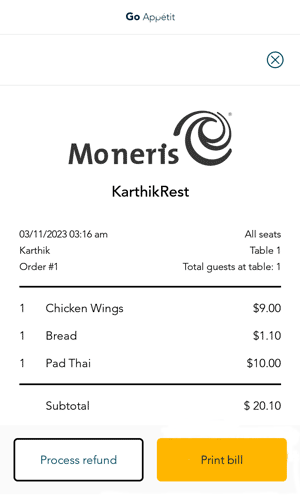
- On the transaction screen, tap Process refund.
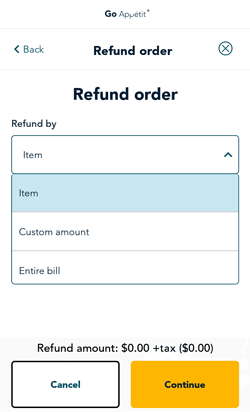
- The "Refund order" screen appears. Tap the Refund by drop-down menu and select one of these options:
- Refund by item. Tap the checkbox in front of each menu item to be refunded. The app will display the price of the item. You can modify the dollar amount or choose to refund a percentage of the price.
- Refund a custom amount. Select "Dollar amount" and then enter the amount, or select "Percentage" and then enter a percentage.
- Refund the entire bill.
- Tap Continue.
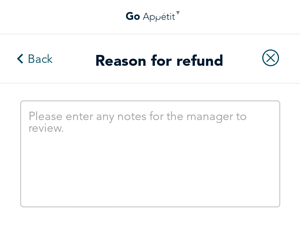
- When prompted, enter a reason for the refund and tap Continue.
- To continue with the refund, you must enter your PIN when the PIN screen appears.
- For transactions paid by debit or credit card, the application prompts you to pass the terminal to the customer. The customer enters their card information and responds to the prompts on screen. The customer passes the terminal back to you.
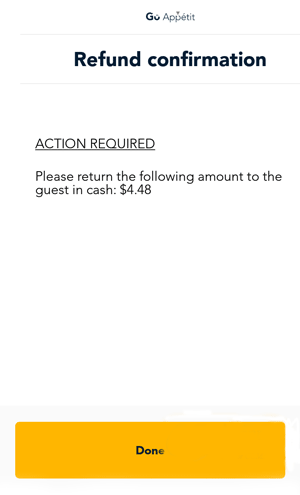
- At the Refund confirmation screen, return any change to the customer, as required, if the original transaction was paid by cash.
- Tap Done. The application returns to the Transactions screen.
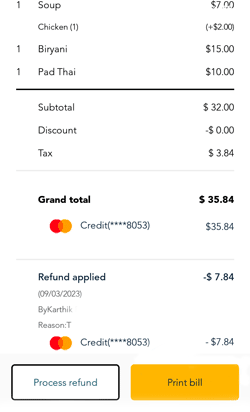
- You can tap the same transaction from the list to see the refund information shown at end of the transactions details.
- To close the transaction details, tap the x at the top right of the screen.
- To continue finding and viewing other transactions, refer to Transactions report.