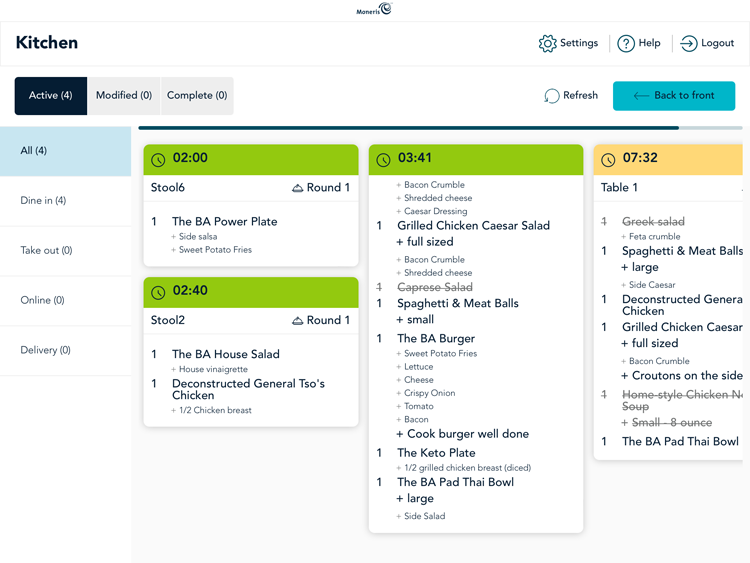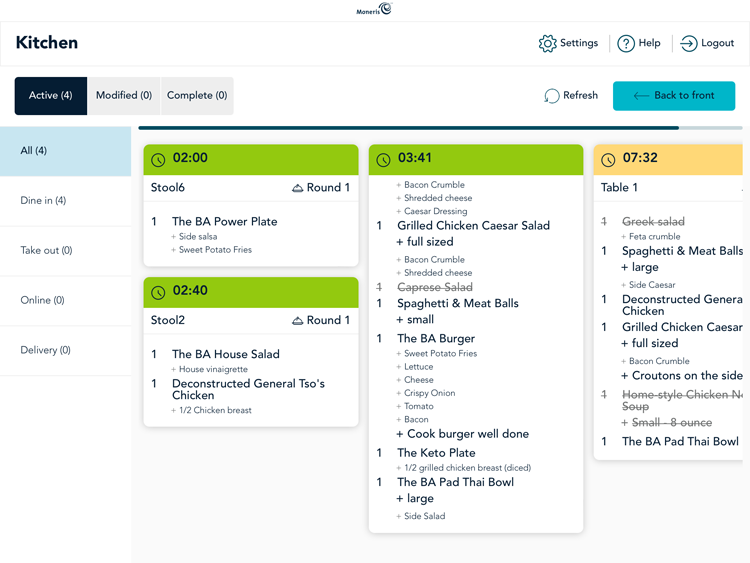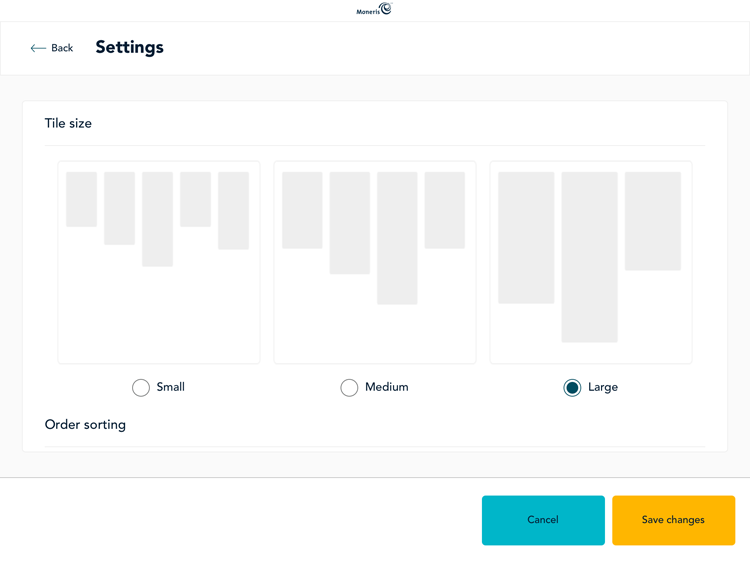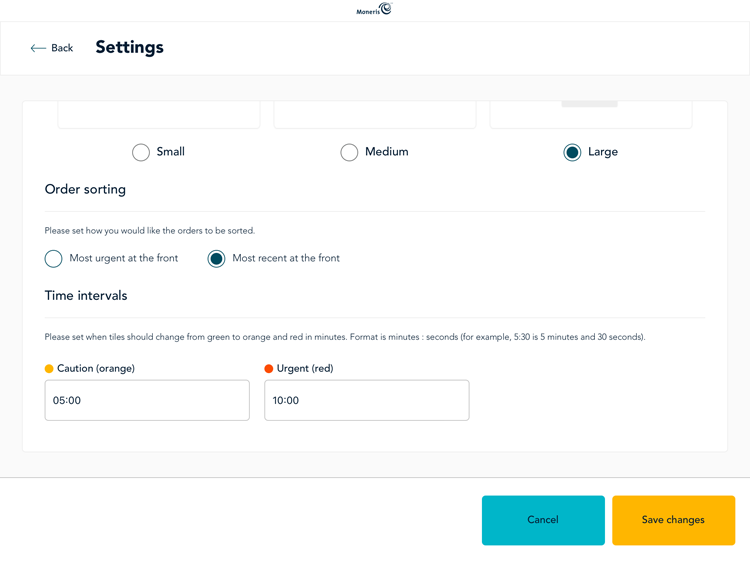Configure Kitchen Display settings
Orders appear on the kitchen display in tiles from left to right. The Settings page enables you to control the number of tiles visible in columns, the way they are sorted by priority,
and the time intervals for when they change colour (to serve as a visual indicator for how long the order has been in preparation).
Follow the instructions below to configure the way the orders are displayed on the Kitchen Display application.
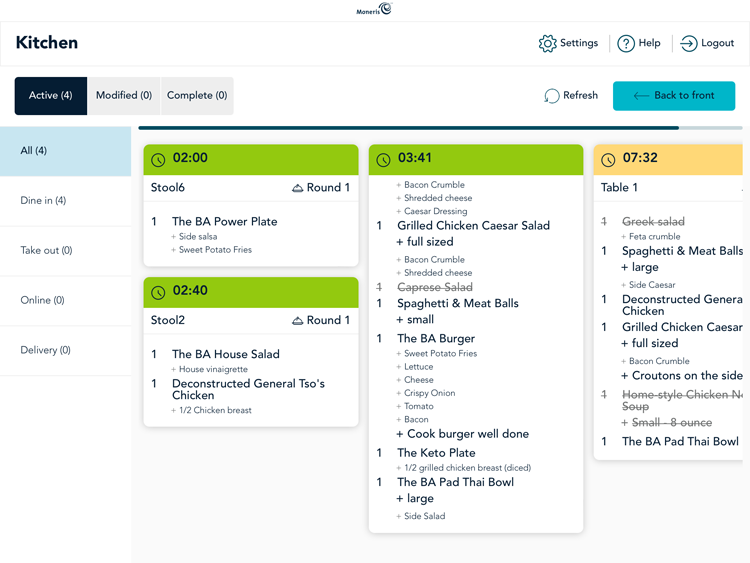
- At the top of the kitchen display, tap Settings.
- In the Settings screen, in the Tile size section, tap the option that best represents the size and quantity of tiles you would like to see on the kitchen display following the guidelines below:
- To see five columns of narrow tiles, tap the Small option and proceed to step 3.
- To see four medium-sized columns, tap the Medium option and proceed to step 3.
- To see three wide columns, tap the Large option and proceed to step 3.
Note: Adjusting the Tile size also affects the font size on the tiles. Larger tiles will display larger fonts; smaller tiles will display smaller fonts.
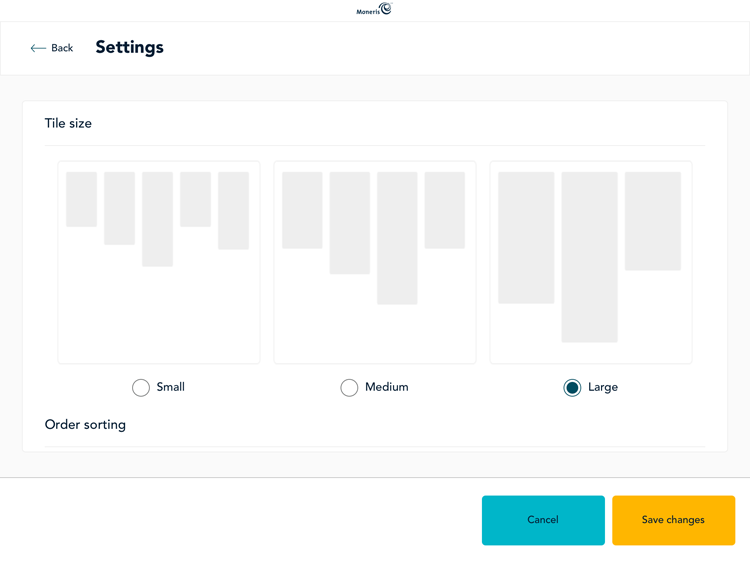
- In the Order sorting section, determine how you would like to see orders sorted on the kitchen display following the guidelines below:
- To have the most urgent orders (e.g., the orders that have been in preparation the longest) appear furthest to the left side of the screen, tap the Most urgent at the front option and proceed to step 4.
- To have the newest orders received appear furthest to the left side of the screen, tap the Most recent at the front option and proceed to step 4.
- In the Time intervals section, set the time threshold when orders will change colour to indicate urgency following the guidelines below.
- Tap inside the Caution field and enter a numeric value (in minutes and seconds) for when you want an order to be marked with the Caution orange colour.
- Tap inside the Urgent field and enter a numeric value (in minutes and seconds) for when you want an order to be marked with the Urgent red colour.
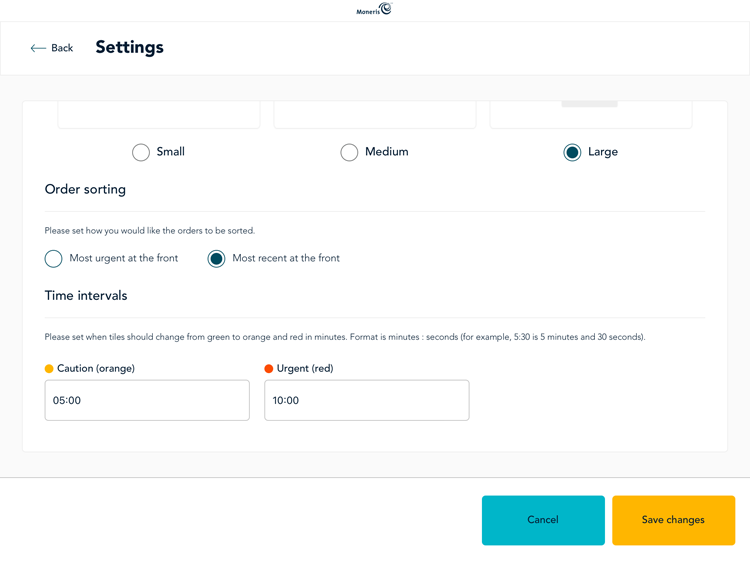
- Tap the Save changes button in the bottom right corner of the screen.
- Tap Back to return to the main kitchen display screen.