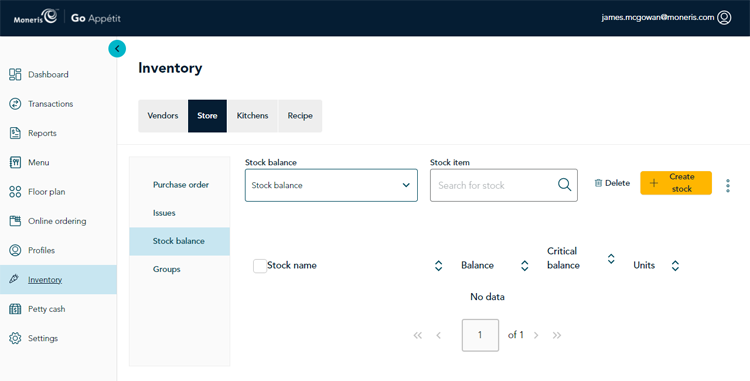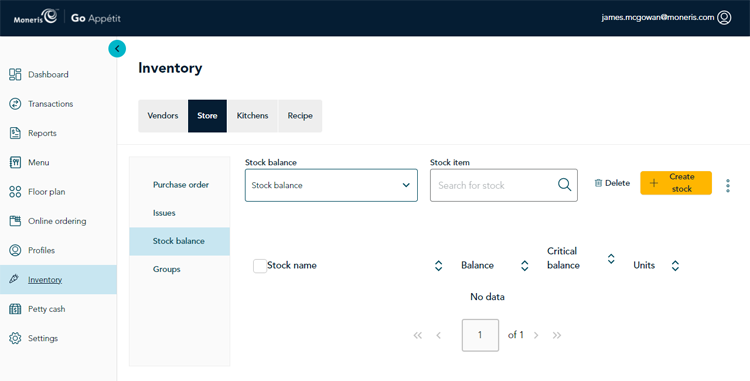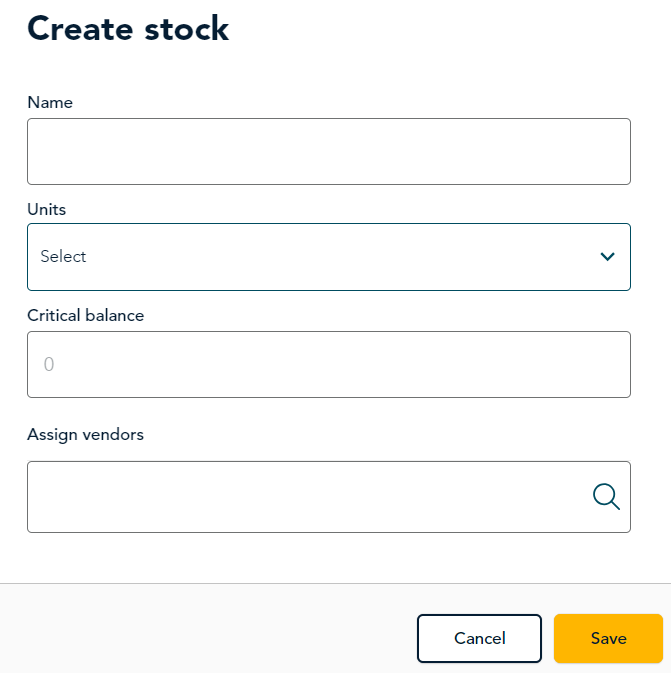Create stock profiles
You will need to create stock profiles for your food stock -- these profiles are used to create recipes. You will also need to create stock profiles for other consumables like napkins, takeout containers, and disposable cutlery so that you will be able to reorder these items using purchase orders in the portal. Food stock and stock for other items are all created in the same screen in the portal following the instructions below.
- On the portal’s main menu, click Inventory.
- In the Inventory screen, click the Store tab at the top of the screen.
- Click the Stock balance menu option on the left of the Store tab.
- Click the Create stock button on the right side of the screen.
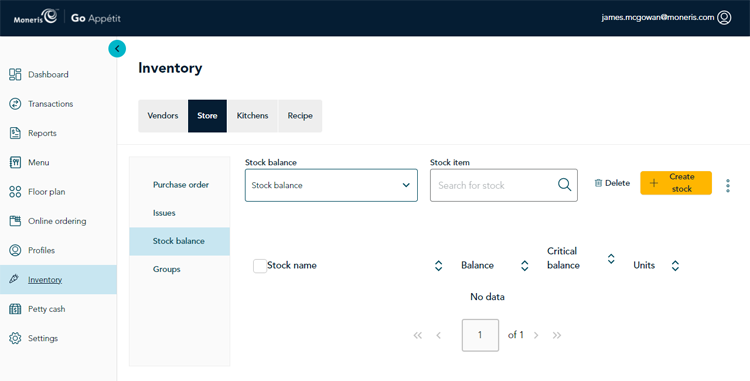
- In the Create stock side panel, fill out the item’s information as follows:
- Name: Enter the name of the stock item into this field.
- Units: Enter the units of measure for this stock item, e.g., Kg, Oz, Ml, etc.
- Critical balance: Use this field to enter the quantity at which you need to reorder this item to replenish your inventory. For example, if you need to reorder tomatoes when you get down to 2 dozen, you would enter 24 into this field.
- Assign vendors: Click inside this field and scroll through a list of vendors, or type in the name of the vendors who supply this item.
Note: It is possible for a stock item to have more than one vendor, so select as many vendors as required.
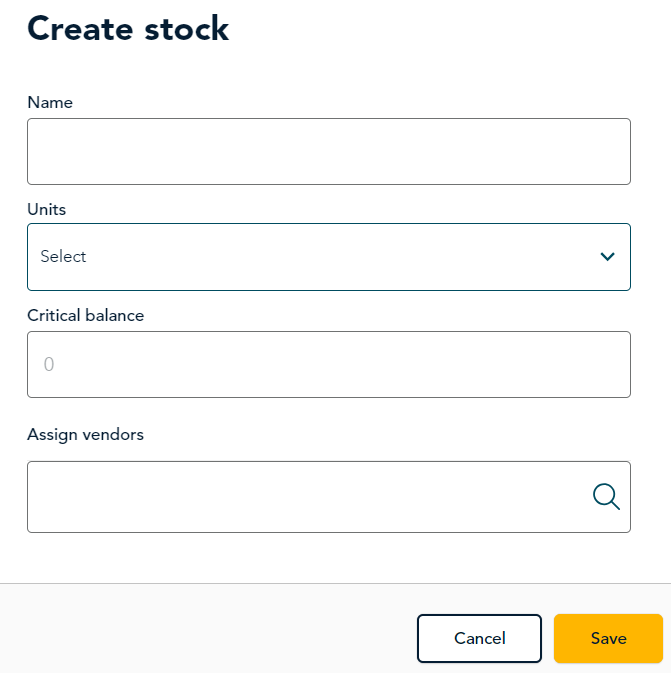
- Click the Save button at the bottom of the Create stock panel. The Inventory screen reappears and you can see the item listed.
- Repeat steps 4-6 to create additional stock items as necessary.