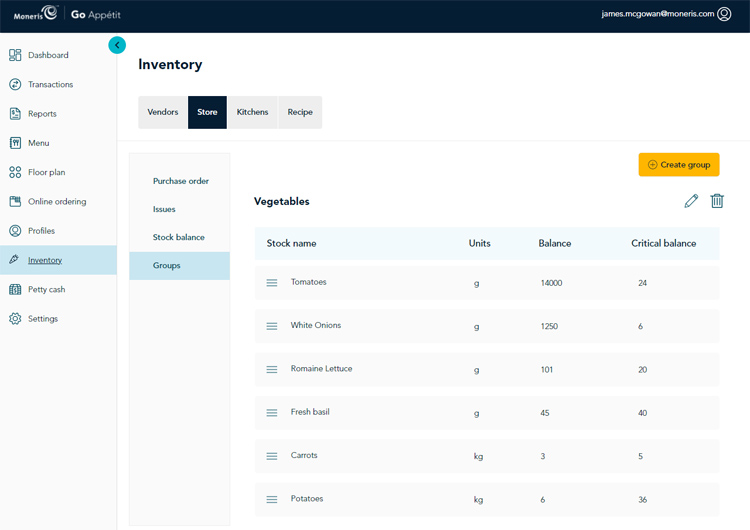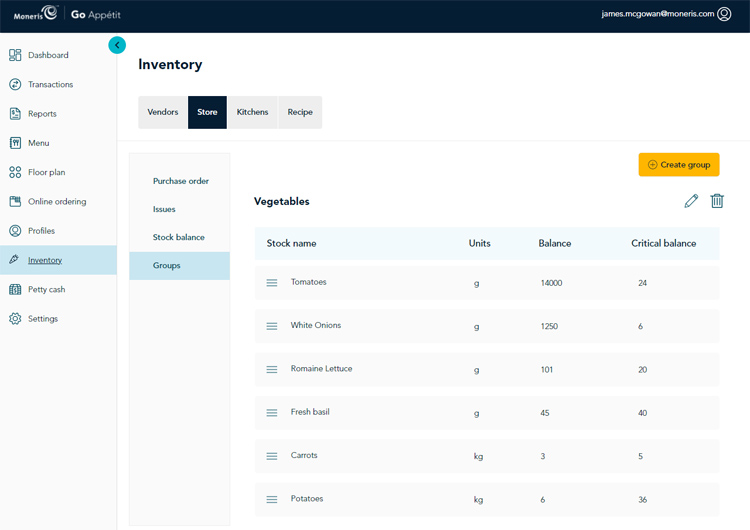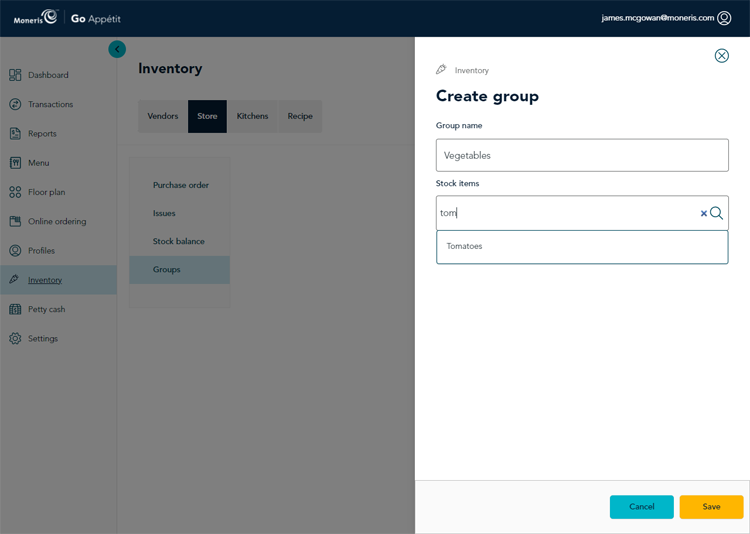Create stock groups
Stock groups are categories of items that are used in purchase orders and issues. For example, you might create a stock group for vegetables, and another group for meat. The groups are then populated by your stock profiles that you created earlier. Follow the instructions below to create stock groups.
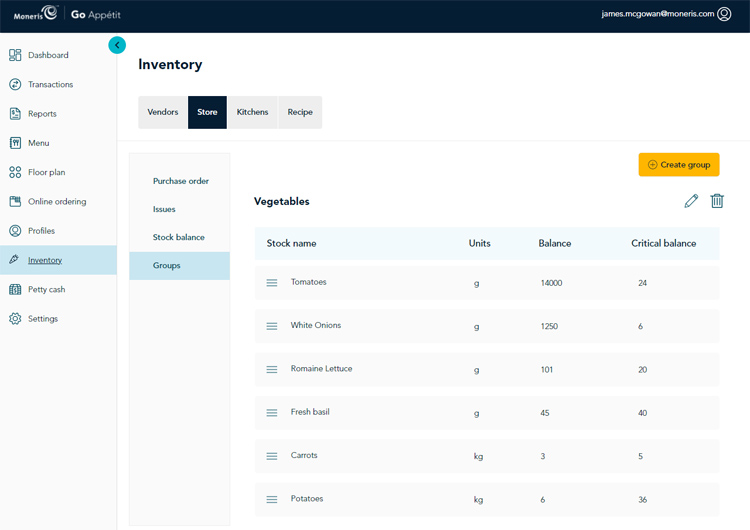
- From the portal’s main menu, click Inventory.
- In the Inventory screen, click the Store tab.
- In the Store tab, click Groups.
- Click the Create group button. The Create group side panel appears.
- Enter a name for the group in the Group name field.
- Click inside the Stock items field and start typing the name of an item you wish to add to the group.
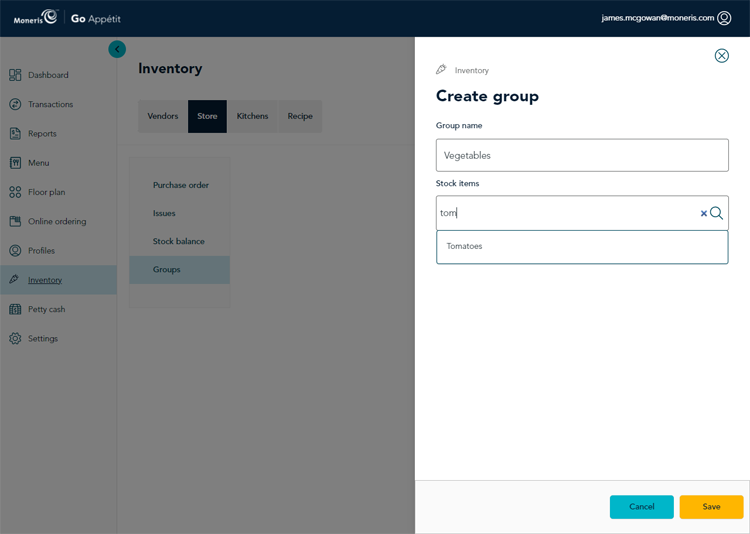
- When the item appears in the search results, click it. The item appears below in a bubble.
- Repeat steps 6 - 7 to populate the group with other items that belong.
- Once the group has been populated, click the Save button. The Groups screen reappears with the stock information listed.
- Repeat steps 4 – 9 to create other groups as necessary.