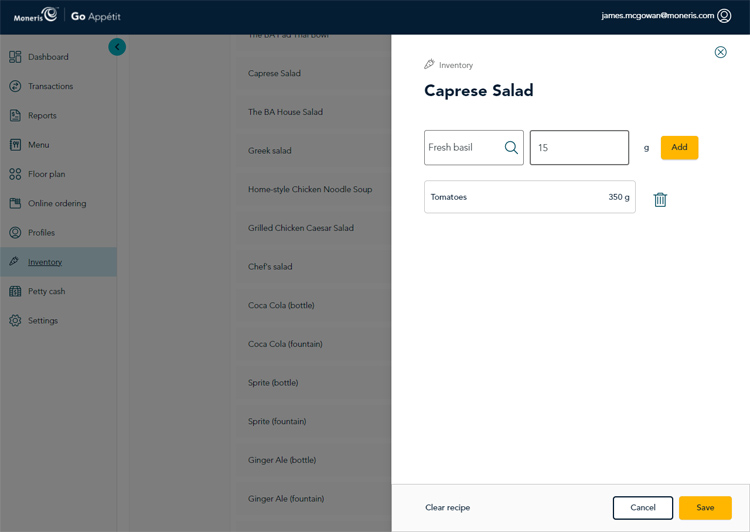Create recipes
Create recipes in the Moneris Go Restaurant portal to account for ingredients that get used when preparing menu items for your guests. Recipes can be created for the individual food items, alcoholic beverages (mixed drinks), and the add-ons or side dishes that guests can order from your menu. Follow the instructions below to create recipes.
Note: The instructions for creating recipes applies to any and all menu items.
Note: The recipes will be populated with stock items you created earlier.

- From the portal's main menu, click Inventory.
- In the Inventory screen, click Recipe.
- In the Recipe screen, select Items or Addons depending on the type of menu item for which you are creating the recipe. The list of all menu items for the type appear.
- Click on an item in the list. A blank recipe side panel appears for the item.
- Click inside the Search stock field and begin typing the name of an ingredient, or scroll through the list and click on an ingredient.
- Click inside the field to the right of the search field and enter the quantity of ingredients that are typically used to prepare this item.
- Click the Add button beside the ingredient.
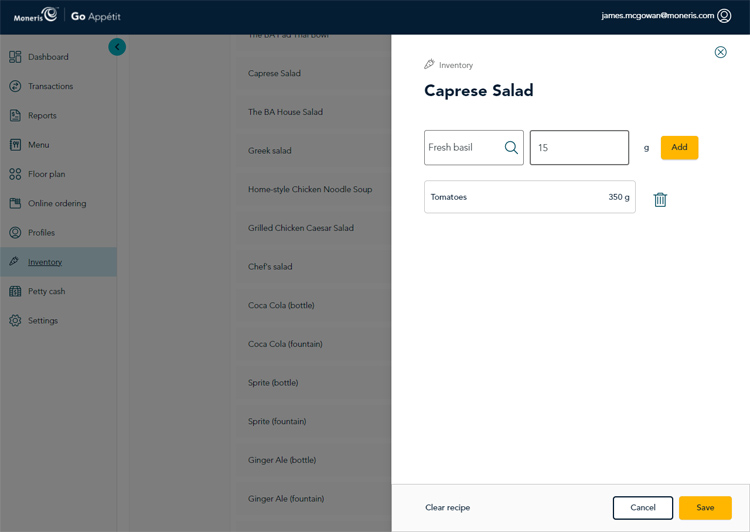
- Repeat steps 4-7 to add other ingredients to the recipe.
- When finished, click the Save button at the bottom of the side panel.
- Repeat steps 3-9 to create other recipes as needed.
If you make a mistake:
- You can clear individual ingredients from a recipe by clicking the trashcan icon (
 ) beside the individual ingredient.
) beside the individual ingredient.
- You can clear the entire recipe entry by clicking Clear recipe in the bottom left corner of the side panel.