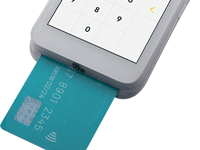
- The screen displays "Tap, insert, or swipe".
- The customer taps their card, or mobile device, over the contactless reader which is located at the top end of the terminal.
Note: Unless the device prompts otherwise, do not swipe a chip card even if the card has a magnetic stripe.
- The customer may be prompted to key in a PIN.
- The chip card must remain inserted until the screen displays "Please remove your card".

