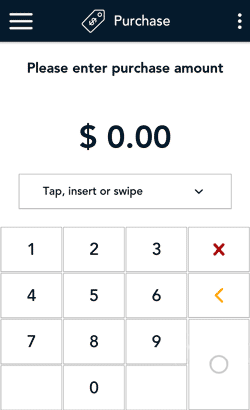
- Start at the Purchase screen.
If your terminal is at a different screen, tap the Main menu ![]() icon, then tap Transactions.
icon, then tap Transactions.
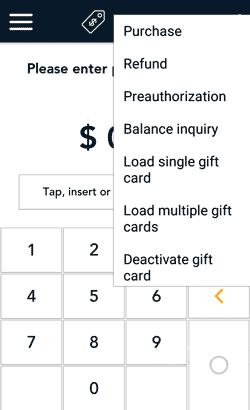
- Tap the additional options ⋮ icon and select Refund to process an independent refund.
The title of the screen changes from Purchase to Refund.
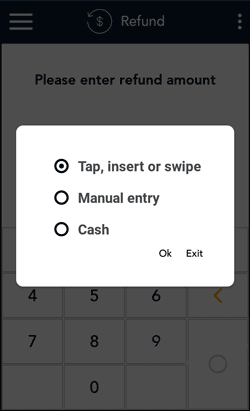
- If this is a cash independent refund, tap the card entry field (Tap, insert or swipe), and tap Cash, then Ok.
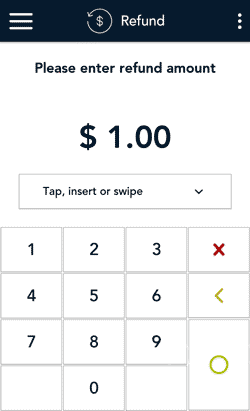
- Use the on-screen numeric keypad to enter the refund amount, then tap the OK ◯ key.
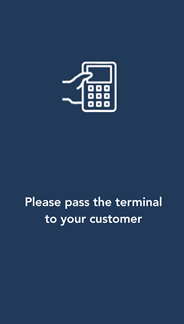
- As indicated on-screen, pass the terminal to the customer so they can respond to any customer prompts.
- If processing a cash refund, skip to step 10 (Receipt options appear for the customer to choose).
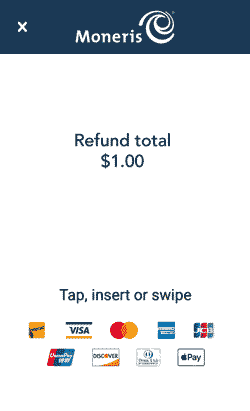
- The refund total screen appears, prompting the customer to “Tap, insert, or swipe.”
- The customer enters their card on the terminal. Depending on the type of card, they can tap, insert, or swipe it. For more information, refer to card entry options.
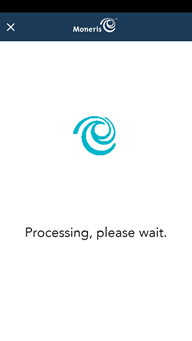
- The “Processing, please wait” message appears.
If the customer inserted a chip card, the message “Do not remove your card” also appears.
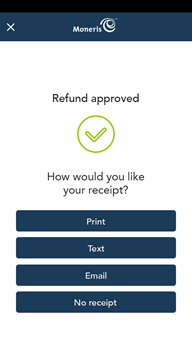
- Once the refund is approved, the “How would you like your receipt?” prompt appears, showing the customer the available options for receiving a receipt: Print, Text, Email, and No Receipt.
Note: You can choose which receipt options customers will see. Refer to Receipt settings.
- The customer selects a receipt format (or no receipt) by tapping one of the options on screen.
If the customer chooses Text or Email, they are prompted to enter the appropriate information (cellular phone number, email address)
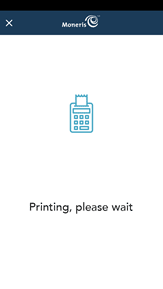
- The customer passes the terminal back to you, as directed by the application.
- The application prints receipts if requested.
- If the customer requested a printed receipt, give them the cardholder copy.
- If you enabled merchant receipt printing, keep the merchant copy for your records.
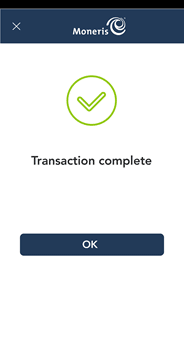
- When the “Transaction complete” prompt appears, tap OK to return to the default transaction screen.
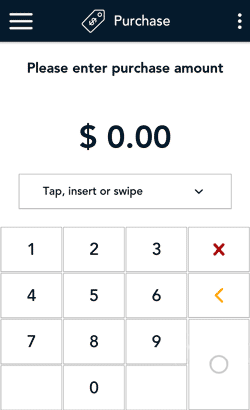
- The default screen transaction appears.
The application is ready to process your next transaction.