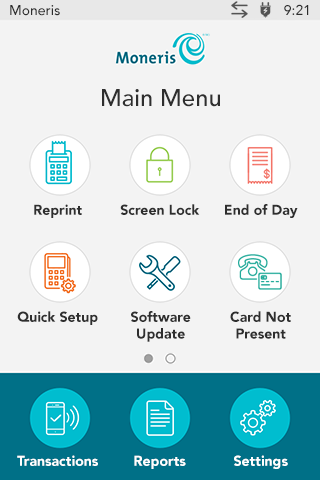
1. Starting at the Main menu, tap Settings, Application, and then Third Party Gift.
Note: If you do not see Third Party Gift on the Application menu, refer to Before getting started.
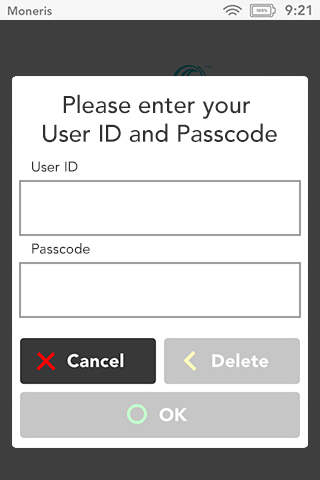
2. When prompted, enter the User ID and passcode for your Moneris terminal, then tap OK.
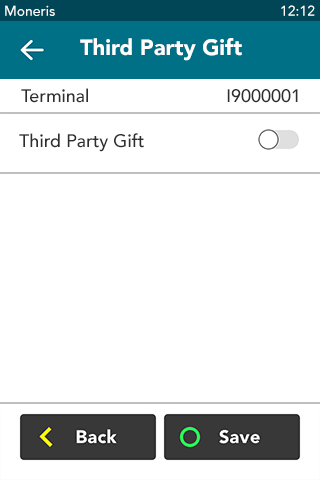
3. Tap the Third Party Gift toggle to enable this function.
The Third Party Gift toggle becomes green and the Provider field appears.
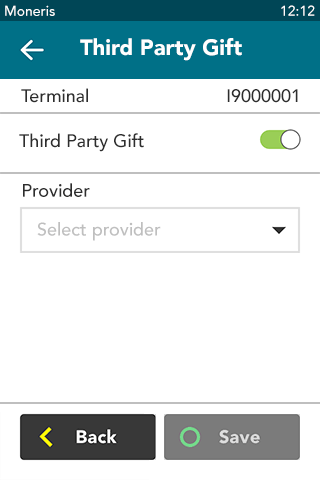
4. Tap the Provider field and select your third party gift card provider .
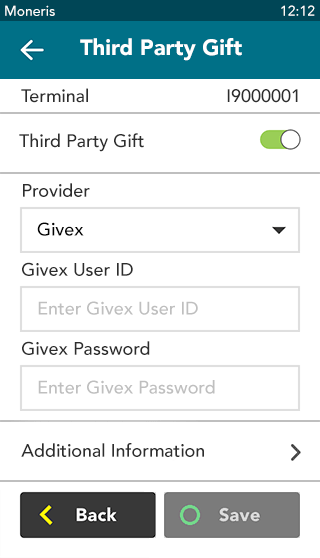
5. Based on the provider you selected, various fields will appear. The information to be entered in these fields is provided by your third party gift provider.
a. Tap each field and enter the required information. If you do not have this information, contact your third party gift provider.
b. Tap Save.
Note: The Additional Information screen shows dynamic information based on the gift provider you selected. This information may be useful to your provider whenever you contact them for support.
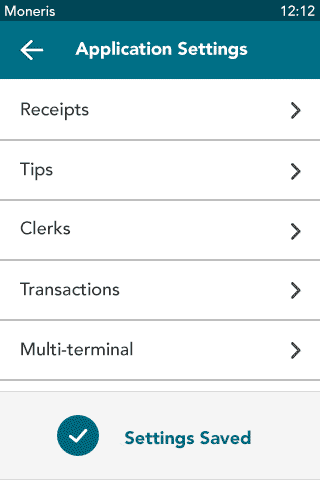
6. After you tap Save, the terminal returns to the Application Settings menu.
The “Settings Saved” notification also appears.
a. Press
the menu  key on the keypad to return to the Main menu.
key on the keypad to return to the Main menu.