 key to continue,
if needed.
key to continue,
if needed.Awarding points after a purchase
Awarding points after a Pre-authorization or Completion - This function is currently not supported.
Redeeming points automatically
Removing points after a debit or credit refund
Removing points after a cash refund
Follow these steps to award loyalty points to a customer after they have paid for a Purchase.
1. At the end of the Purchase transaction, the terminal displays the loyalty prompt, “Would you like to add loyalty points?” or “Does this transaction have loyalty?”.
2. Tap Yes.
3. Pass the terminal to the customer so they can enter their loyalty card.
4. The customer swipes their loyalty card on the terminal.
The “Processing your request” message appears.
The “Transaction approved/Please pass terminal back to clerk” prompt appears. The terminal begins printing receipts.
5. The customer
passes the terminal back to you. Press the green  key to continue,
if needed.
key to continue,
if needed.
6. When “Transaction Approved” appears, tap OK.
7. Give the Cardholder copy of the receipt to the customer.
If your loyalty program has been set up for Automatic Redemption, points are automatically redeemed when a cardholder reaches the configured Reward Threshold Level, and a Reward Coupon prints from the terminal.
Note: If a cardholder’s points balance surpasses the Reward Threshold Level multiple times in one transaction (e.g. the Reward Threshold Level is 200 and the cardholder makes a $600 purchase with a Points Earning Rate of $1 = 1 point, meaning they have earned 600 points), the terminal will redeem points for only one Reward and print only one Reward Coupon. In the above example, the remaining coupons will be generated in increments of the Reward Threshold Level during subsequent transactions with the same card.
Follow these steps to remove loyalty points from a customer’s loyalty card after performing a debit or credit refund.
1. At the end of the Refund transaction, the terminal displays the loyalty prompt “Does this transaction have loyalty?”
2. Tap Yes.
The terminal prompts you to “Enter the authorization number of the transaction that is to be refunded”.
3. Key in the 9-digit authorization number found on the “Loyalty Earned” receipt and tap OK. To view a receipt example, go to Basic loyalty receipt .
4. Pass the terminal to the customer so they can enter their loyalty card.
5. The customer swipes their loyalty card on the terminal.
The “Processing your request” message appears, followed by the “Transaction approved/Please pass terminal back to clerk” prompt. The terminal begins printing receipts.
6. The customer
passes the terminal back to you. Press the green  key to continue,
if needed.
key to continue,
if needed.
7. When “Transaction Approved” appears, tap OK.
8. Give the Cardholder copy of the receipt to the customer.
Follow these steps to remove loyalty points from a customer’s loyalty card after performing a debit or credit refund.
1. At the end of the cash Refund transaction, the terminal displays the loyalty prompt “Does this transaction have loyalty?”
2. Tap Yes.
The "Swipe your card" prompt appears.
3. Pass the terminal to the customer so they can enter their loyalty card.
4. The customer swipes their loyalty card on the terminal.
The “Processing your request” message appears, followed by the “Transaction approved/Please pass terminal back to clerk” prompt. The terminal begins printing receipts.
5. The customer
passes the terminal back to you. Press the green  key to continue,
if needed.
key to continue,
if needed.
6. When “Transaction Approved” appears, tap OK.
7. Give the Cardholder copy of the receipt to the customer.
Follow these steps to remove loyalty points from a customer’s loyalty card after performing a void.
1. At the end of the Void transaction, the terminal displays the loyalty prompt “Does this transaction have loyalty?”
2. Tap Yes.
The terminal prompts you to “Enter the authorization number of the transaction that is to be voided.
3. Key in the 9-digit authorization number found on the original loyalty receipt and tap OK. To view a receipt example, go to Basic loyalty receipt .
The terminal displays the original loyalty transaction.
4. Tap OK to void the loyalty transaction.
The “Swipe your card” prompt appears.
5. Pass the terminal to the customer so they can enter their loyalty card.
6. The customer swipes their loyalty card on the terminal.
The “Processing your request” message appears, followed by the “Transaction approved/Please pass terminal back to clerk” prompt. The terminal begins printing receipts.
7. The customer
passes the terminal back to you. Press the green  key to continue,
if needed.
key to continue,
if needed.
8. When “Transaction Approved” appears, tap OK.
9. Give the Cardholder copy of the receipt to the customer.
Each loyalty card transaction has an authorization number (Auth#) which is printed on both the customer copy and the merchant copy of the receipt. You may be prompted to key in this number when performing loyalty card Refunds, Voids and when reprinting transaction receipts.
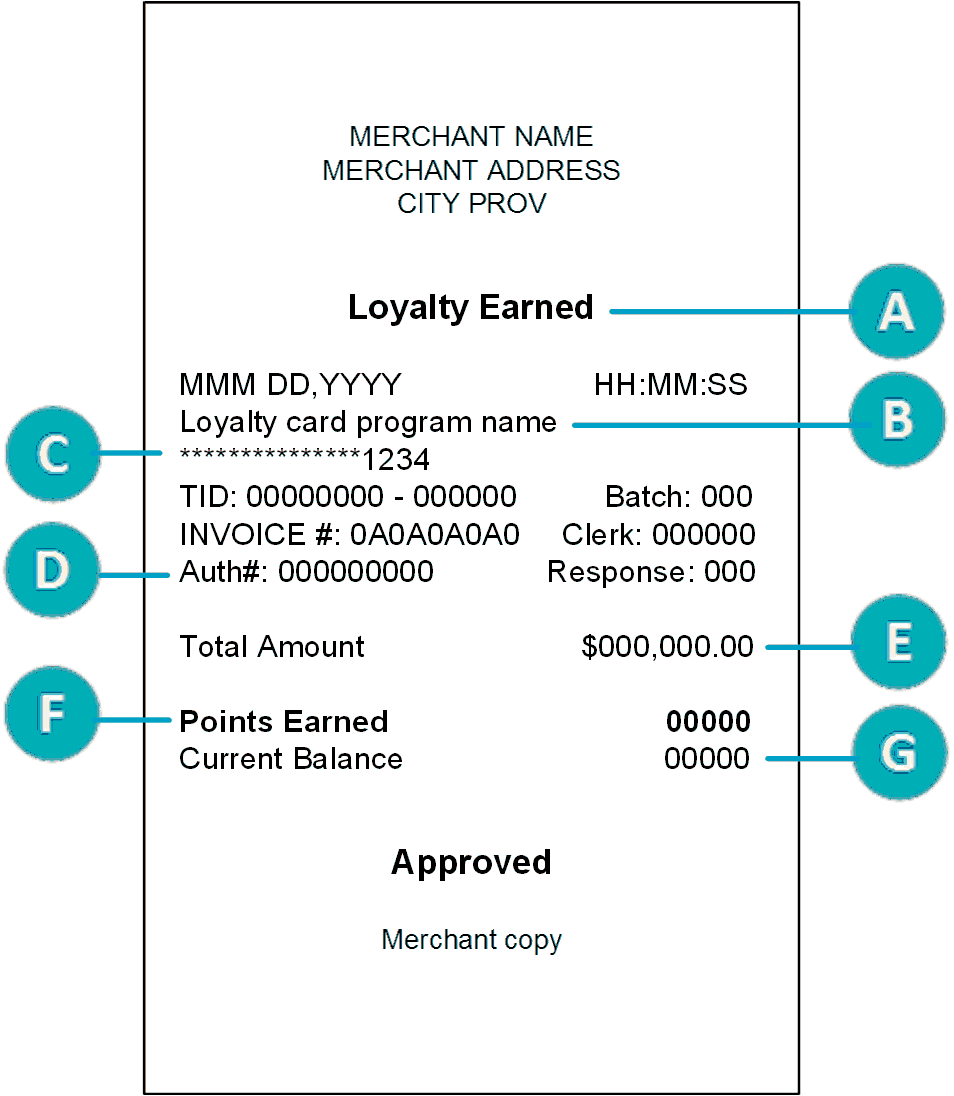 |
|
The same procedure is used for reprinting both gift card receipts and loyalty card receipts. Go to Reprinting a gift or loyalty card receipt.