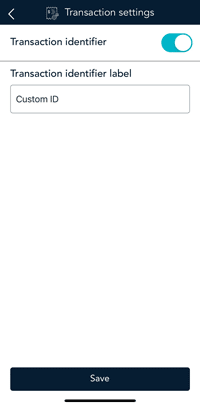
- Tap the Main menu
 icon, then tap Settings.
icon, then tap Settings. - On the Settings menu, tap Transactions.
The Transaction settings screen appears.
- Change the transaction identifier.
Transaction identifier: Enable this setting to create a custom field which you can use to capture specific information during your transactions. Once you tap the toggle to on, a field appears showing “Custom ID”.
Transaction identifier label: Replace “Custom ID” with a text for the type of information you want to record during each transaction. Example: Invoice # or Customer name.
Note: The transaction information you enter in this field on the terminal will appear in the Customer ID field in Merchant Direct.
- When you are finished with the transaction settings, tap Save.
The application returns to the Settings menu.
- To return to the default transactions screen, tap the Main menu
 icon, then tap Transactions.
icon, then tap Transactions.