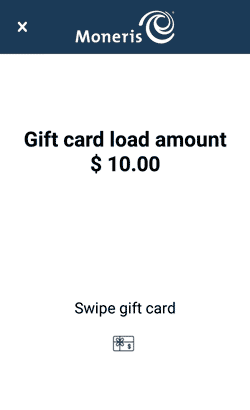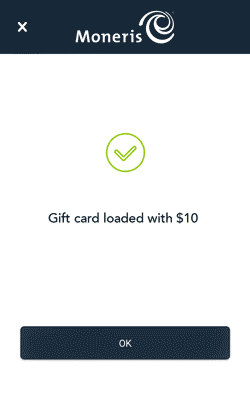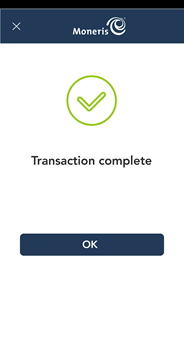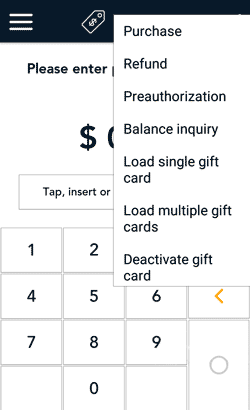
- At the Purchase screen, tap the additional options ⋮ icon in the title bar, then select Deactivate gift card.
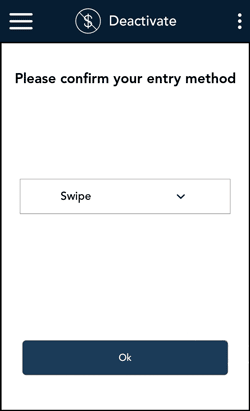
- Select a method of entering the gift card.
- To swipe the gift card, simply tap OK. Go to step 3.
- To manually enter the card number:
- Tap the card entry field, then tap Manual entry from the list, then Ok.
- Tap OK again at the bottom of the screen to continue.
- When prompted, enter the card number and tap Confirm.
- Go to step 4 (Enter the CVV).
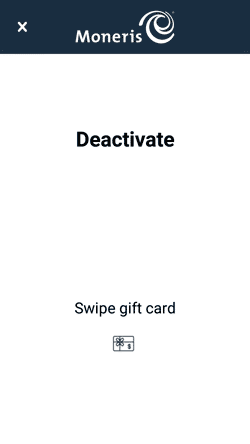
- Swipe the gift card you want to deactivate.
The “Processing, please wait” screen may appear.
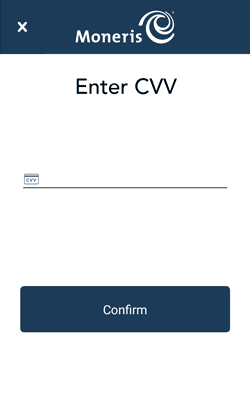
- Enter the CVV from the back of the gift card then tap Confirm..
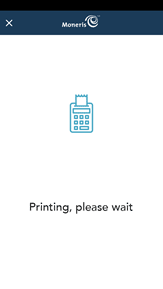
- The application prints a deactivation receipt. Give the cardholder copy to the customer.
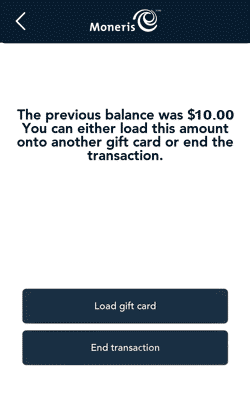
- Select one of these options.
- If there was a balance on the deactivated card and the customer wants to transfer that balance to another card, tap Load gift card, then go to Transfer a balance upon deactivation below.
- To simply complete the deactivation, tap End transaction. If there was a balance, it will be deleted and cannot be recovered.
Note: Once a card is deactivated, it cannot be used again.