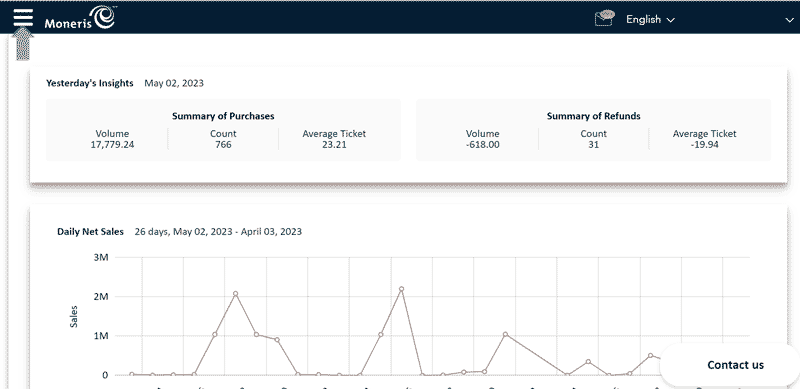
This report will provide a summary of settled transactions for a particular day.
1. From the Merchant Direct Insights dashboard, click the menu panel located next to the Moneris logo, in the upper right-hand corner of the screen.
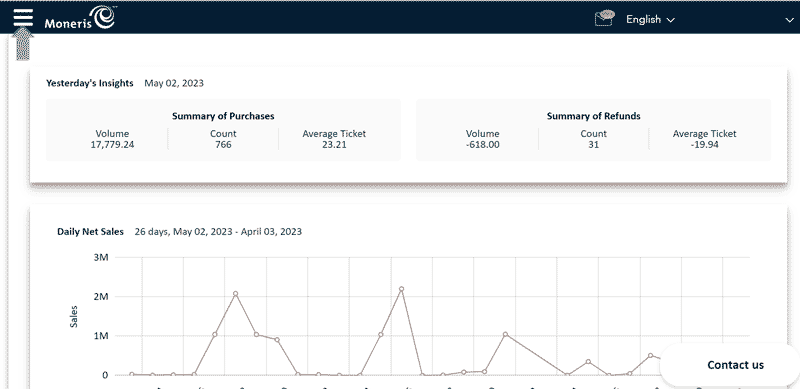
2. From the Menu, click Sales Summary.
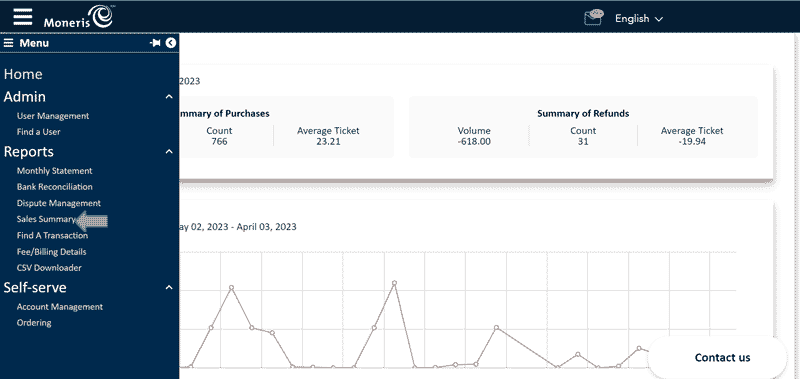
The Sales Summary is broken down into the following sections to allow you to better create reports that best suit your needs:
Note: Red stars appear next to categories that must be completed before proceeding.
Tip: Hover your mouse over the info icon that appears next to each category for a brief description.
1. Under Summary Type, select End of Day Batch Summary.
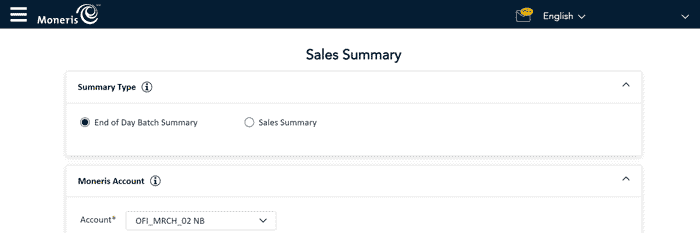
2. Under Moneris Account, enter the Account number for the store location you wish to review, or scroll through the list of merchant numbers associated with your account.
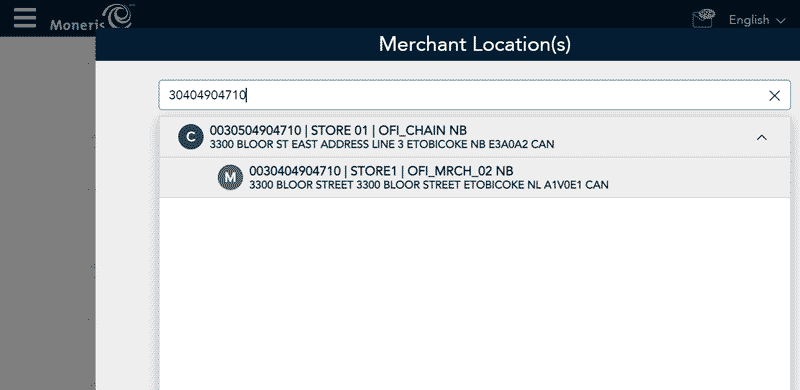
3. Once you have selected the Merchant Account number, click on the Date field to select the day you wish to review.
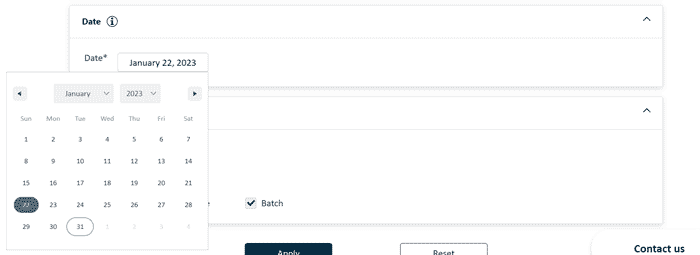
Note: Use the drop-down arrows next the the month and year, or the arrows in the upper left and right-hand corners to quickly select the day you wish to choose.
4. Under the Group By section, choose how you would like the information in your End of Day Batch Summary Report to be grouped.
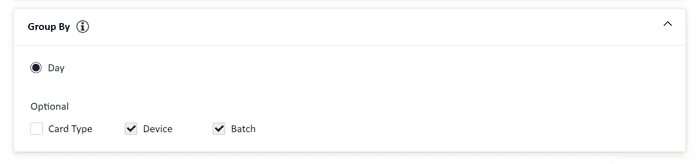
Note: A warning icon will appear over Device and Batch, as these groups are required to generate the End of Day Batch Summary Report.
The End of Day Batch Summary Report provides a comprehensive breakdown of settled transactions that have been processed at a given merchant location on a particular day.
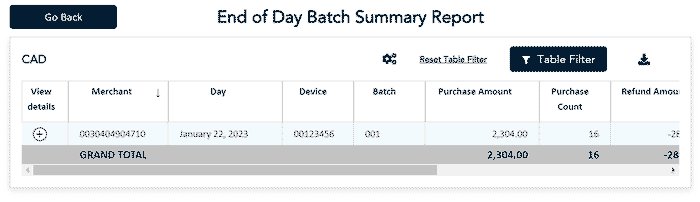
Note: This image shows the End of Day Batch Summary Report for all settled transactions for each device I.D on a particular day, including the daily GRAND TOTAL. If a merchant has more than one device, additional lines will appear in the report for each respective device I.D.
Click on the (+) to view the batch details for a specific device on a particular day.
Note: To view a complete report that includes the card types used on each device on a particular day, select Card Type under the Group by section above, and click Apply.
Note: View details will only display transactions processed by the card type selected for a specific device I.D.
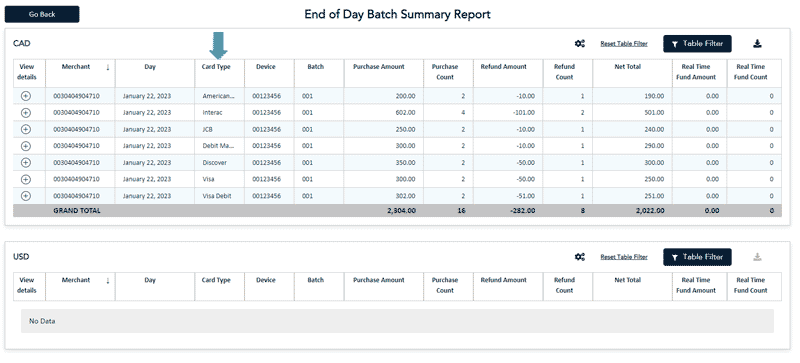
Transactions displayed in the End of Day Batch Summary Report are broken down by currency:
Note: Only transactions that have been processed in that currency will appear.
Note: All reports are downloadable in CSV format. To download your End of Day Batch Summary Report, click the  icon in the upper right-hand corner.
icon in the upper right-hand corner.
The information displayed in the End of Day Batch Summary Report can be customized to best suit your needs.
To view transaction details in the End of Day Batch Summary Report table:
1. Click on the (+) icon that appears next to the Card Type you wish to view.
NOTE: Card types are categorized by brand.
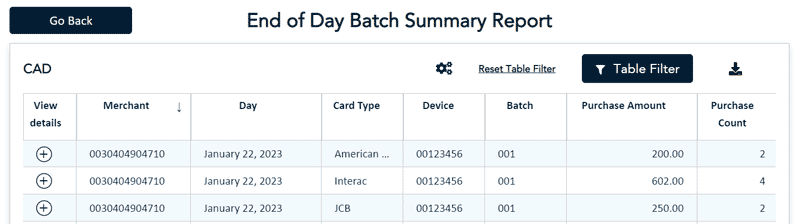
A Batch Details window will appear displaying Settled Transaction Results for a given device.
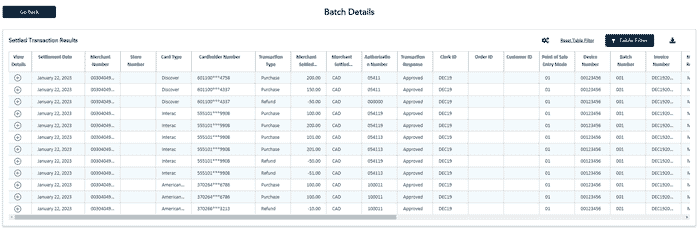
2. From the list of transactions that appear under this card type, click on the (+) icon next to the transaction that you wish to view.
A View Details window will appear. Some of the transaction details include:
For more information on the View Details page, see here.