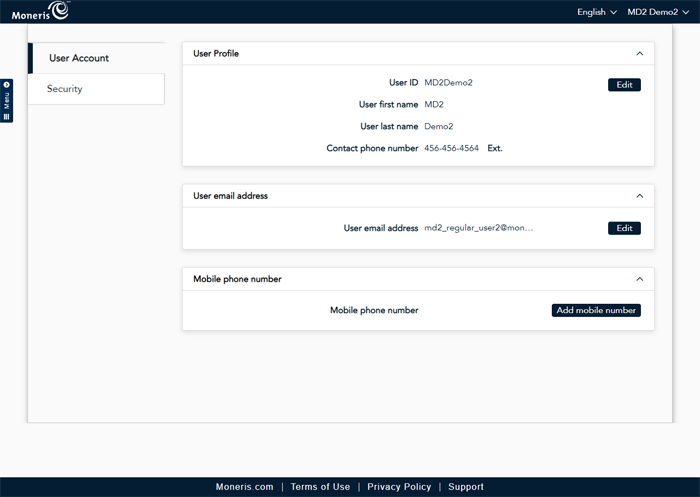
It is possible to update your user account information in Merchant Direct, including:
your profile information (first name, last name, and contact phone number).
the email address associated with your profile.
your mobile phone number.
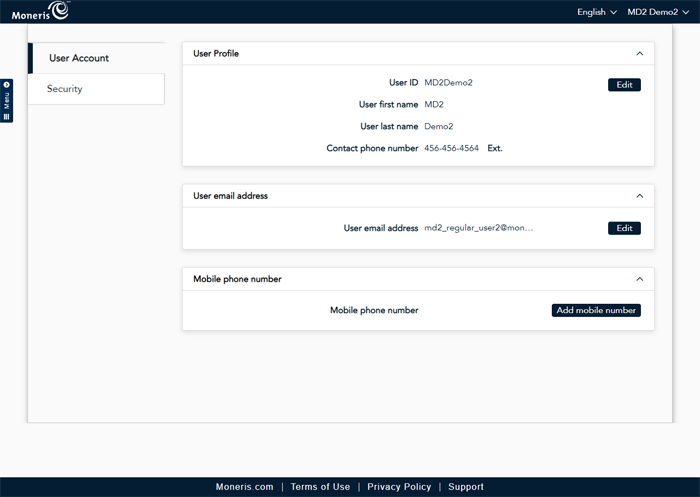
There are two methods to access the User Account screen:
From the dashboard, in the Your Account section, click the Update your Profile link (pictured below).
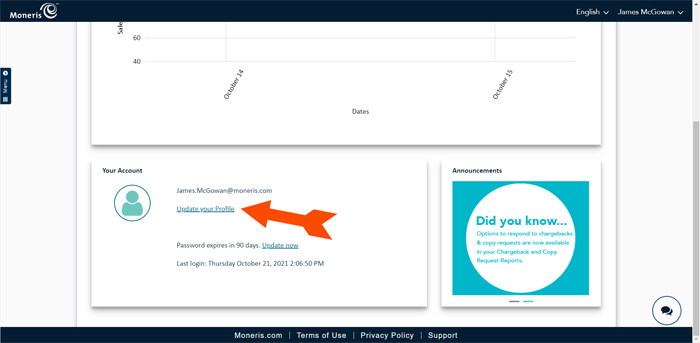
From the dashboard, click your user name in the top right corner of the screen, and on the menu that appears, click Settings (pictured below).
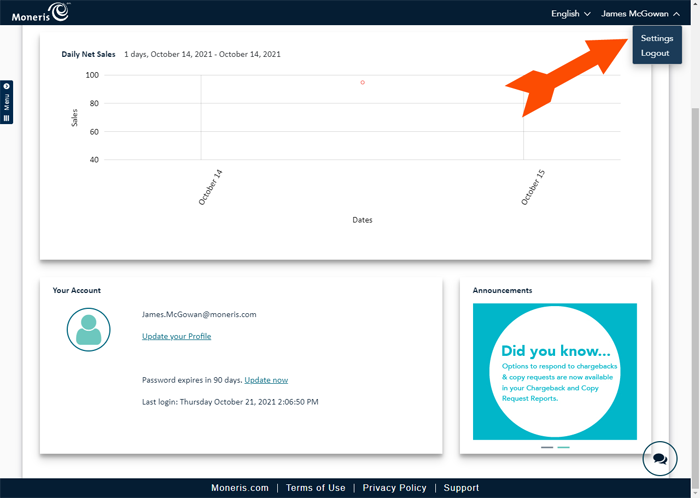
Follow the instructions below to update your user profile information.
Note: Fields marked with an asterisk (*) are mandatory.
In the User Account screen, in the User Profile section, click the Edit button. The User Profile popup appears.
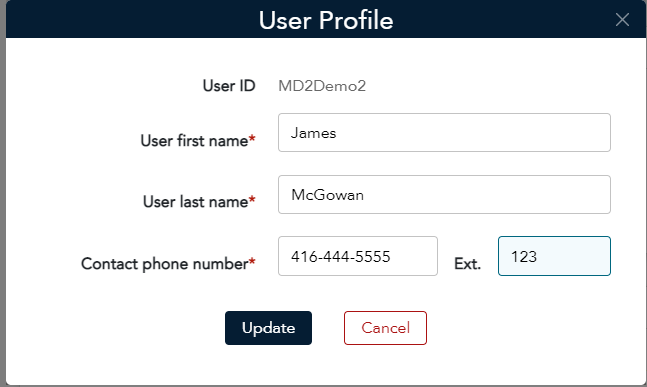
Update your information as required:
Click inside the User first name field and enter your first name.
Click inside the User last name field and enter your last name.
Click inside the Contact phone number and enter your business contact number.
Optional: Click inside the Ext. field and enter an extension for your business phone number.
Click the Update button at the bottom of the popup.
This email address is used for password resets and communications with you. Follow the instructions below to update the email address associated with your profile for Merchant Direct.
In the User Account screen, under the User email address section, click the Edit button. The User email address popup appears.
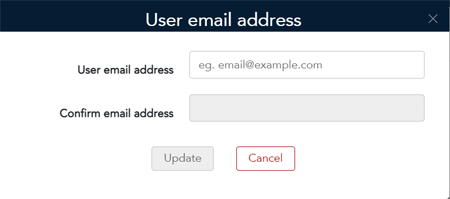
Click inside the User email address field and enter the new email address you'd like to associate with your profile.
Click inside the Confirm email address field and re-enter the new email address.
Click the Update button at the bottom of the popup. The User Account screen reappears.
Follow the instructions below to update or add a mobile phone number to your profile.
In the User Account screen, under the Mobile phone number section, click the Edit button (or the
Add new number button if you have not yet added a number to your account). The Mobile phone number popup appears.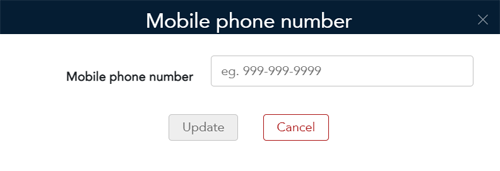
In the Mobile phone number field, enter the new mobile phone number you would like to associate with your profile.
Click the Update button. The Verify Mobile Phone Number popup appears.
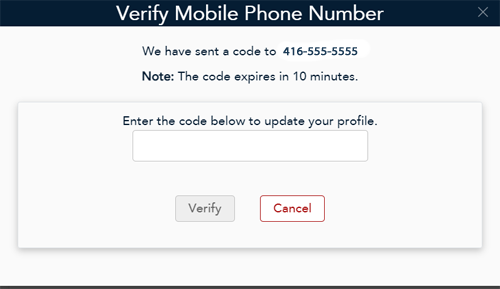
Wait for the verification code to be sent to your mobile phone. Once it arrives via SMS text, enter the number into the field in the Verify Mobile Phone Number popup, then click the Verify button. The popup closes and the User Account screen reappears.