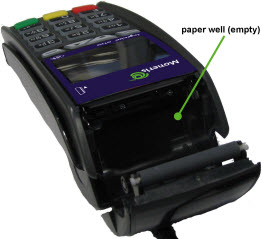The Integrated Printer
A thermal printer is integrated into the iCT250
terminal. It prints black text on white, one-part thermal paper.
To order additional paper rolls...
Note: When stored, thermal paper
should not be exposed to:
- Vinyl, plastics, adhesives, shrink-wraps, wet-toner copies or certain
carbon papers
- Office light, UV light
- High humidity (above 65% relative humidity)
- Temperatures above 25 degrees Celsius (77 degrees Fahrenheit)
To load a new paper roll into
the terminal:
1. Pull the printer latch up and then pull it back to open the
lid.

2. Remove the empty paper roll (if present) from the paper well.
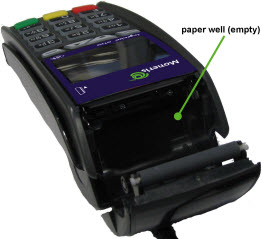
3. Place the new paper roll into the paper well with the loose
end of the roll extended towards the top of the terminal.


4. Unroll enough paper to extend at least one inch (2.5 cm) past
the purple faceplate.
5. Close the printer lid and press firmly on it until it snaps
back into place and the extended paper securely pressed between the lid
and the top of the faceplate.


Note: The paper should unroll back
over the top of the printer, not unroll over the faceplate. If the paper
is unrolling over the faceplate, open the lid and return to step 3 to
seat the paper roll correctly.
6. Tear off the loose end of the paper by pulling it towards the
keypad.
The printer is ready to print.
Note:
Once the paper roll has been installed, do not try to advance the
paper by pulling it as this
will damage the printer. To advance the paper (the terminal must
be powered on), press and hold down the  key. If
the printer ran out of paper in the middle of a receipt or report, you
can reprint the receipt or report.
key. If
the printer ran out of paper in the middle of a receipt or report, you
can reprint the receipt or report.