a. Turn over the PINpad so that the back panel is facing you.
b. Raise the latch, and plug the PINpad cable into the USB port on the PINpad.
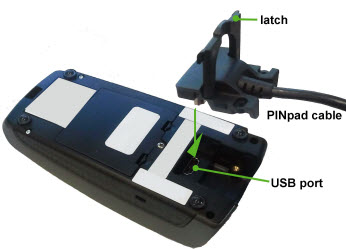
c. Fold the latch down.

d. Press down on the closed latch to secure the cable to the PINpad.

1. Connect the Moneris iPP320 PINpad cable to the PINpad:
a. Turn over the PINpad so that the back panel is facing you. |
|
b. Raise the latch, and plug the PINpad cable into the USB port on the PINpad.
|
|
c. Fold the latch down. |
|
d. Press down on the closed latch to secure the cable to the PINpad. |
|
2. Connect the PINpad (with cable attached) to the terminal:
a. Turn over the terminal so that the back panel is facing you. Locate the two corner latches. |
|
b. Grip the latches simultaneously, and then pull back to raise the back panel. c. Detach the panel completely. |
|
d. Do one of the
following: e. Grip the stopper, and pull back until it tears off completely (or use a scissors to carefully snip it off). |
|
f. Plug the PINpad cable into the terminal port labelled "USB Host." |
|
g. Position the PINpad cable so that it sits securely in the middle groove at the top of the terminal. |
|
h. Position the back panel so that its upper two corner tabs are slotted into the openings at the top of the terminal. |
|
i. Close the back panel until it snaps shut. (The PINpad cable should be secured as it passes through the middle opening between the closed panel and the terminal.) j. Go to step 3. |
|
3. Return to Setting up the Terminal Hardware.