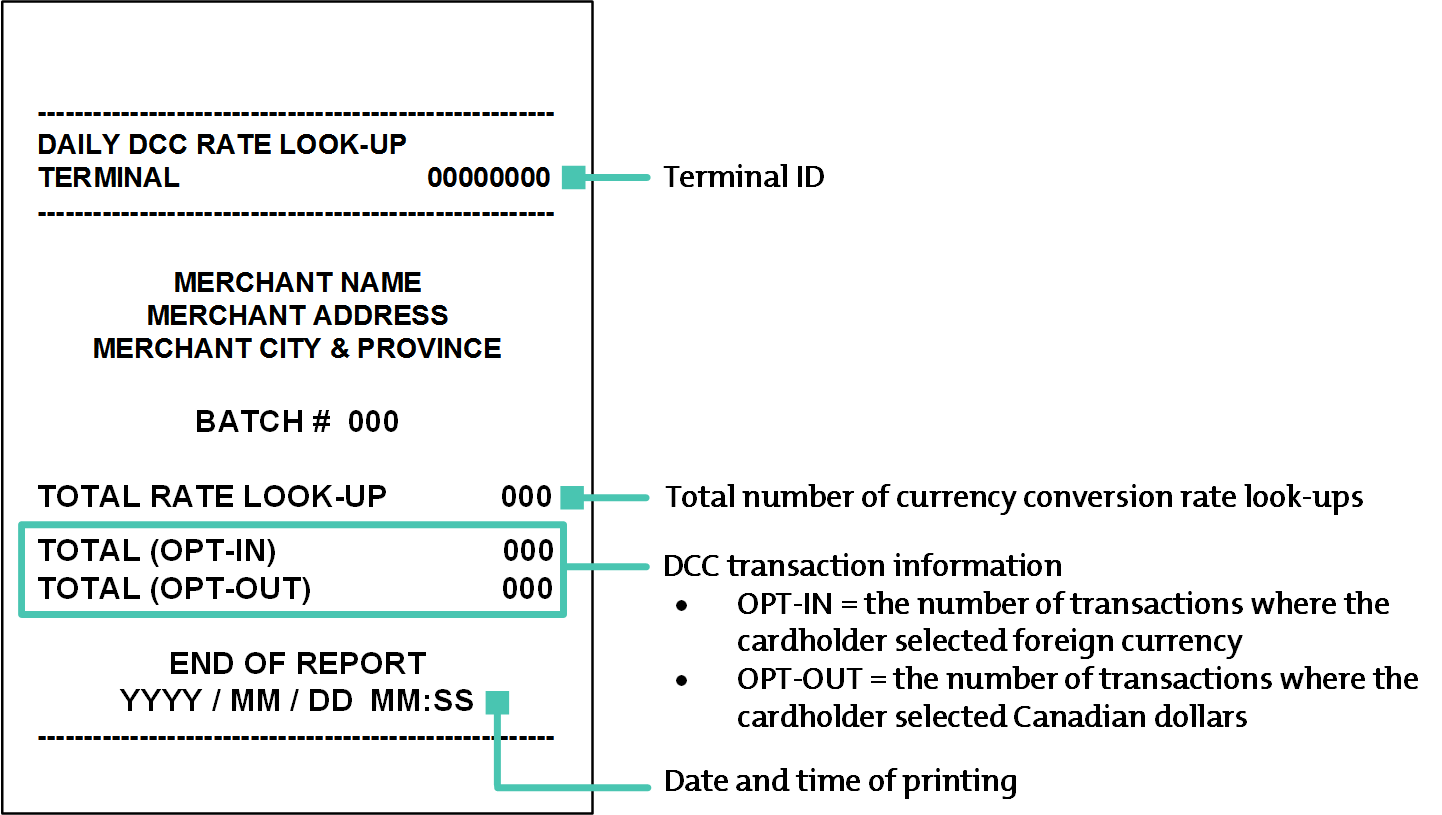key twice.
key twice.There are 2 reports designed specifically for DCC. Both reports can be printed using admin code shortcuts:
• For the Daily DCC TXN Report, use admin code 86
• For the Daily DCC Rate Look-up Report, use admin code 87
This report shows the number of approved purchase, refund, and void transactions for each foreign currency that was selected for at least one approved transaction in the current batch. You can print the report for the current date or specify a different date. Follow these steps:
1. From the READY screen, press the  key twice.
key twice.
2. Key in 86 and press the green
 key.
key.
• If the SWIPE ADMIN CARD prompt appears, swipe your POS Admin card.
The date entry screen appears.
3. Do one of the following:
• To view the DCC transactions for a specific date, enter the desired date as 4 digits (MMDD) or as 6 digits (YYMMDD).
• To view the DCC transactions for the current
date, simply press the green  key.
key.
The screen displays PRINTING while the report prints.
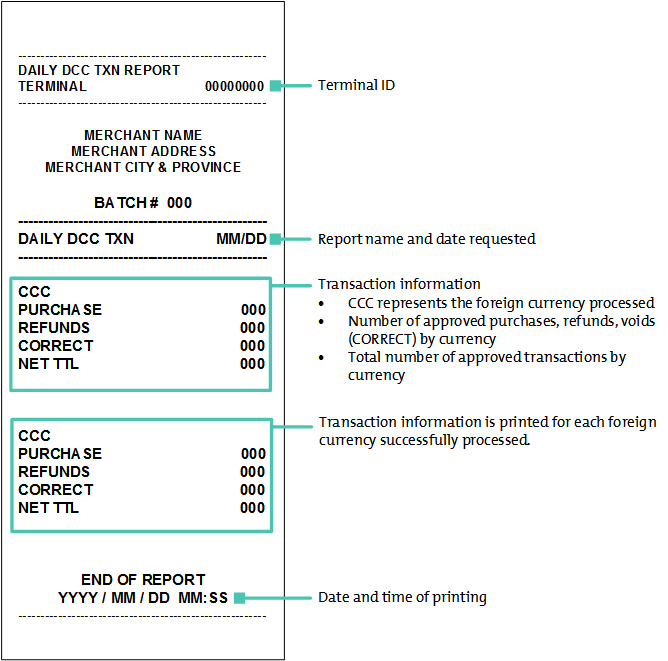
For the DCC transactions in the current batch, this report shows:
• the total number of currency rate look-ups;
• the number of transactions where the cardholder selected the foreign currency (i.e., OPT-IN);
• the number of transactions where the cardholder selected Canadian dollars (i.e., OPT-OUT).
To print the report, follow these steps:
1. From the READY screen, press the  key twice.
key twice.
2. Key in 87 and press the  green key.
green key.
• If the SWIPE ADMIN CARD prompt appears, swipe your POS Admin card.
The date entry screen appears.
3. Do one of the following:
• To view the DCC transactions for a specific day, enter the desired date as 4 digits (MMDD) or as 6 digits (YYMMDD).
• To view the DCC transactions for today, simply
press the green  key.
key.
The screen displays PRINTING while the report prints.