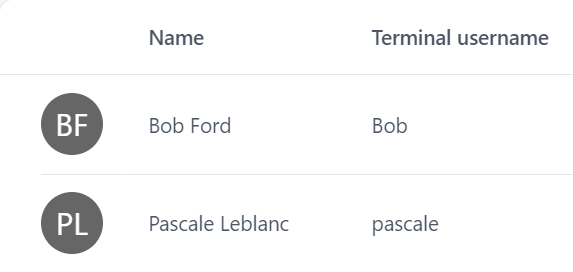
- On the Users page, click on the user account you wish to deactivate (or reactivate). The Edit user panel appears.
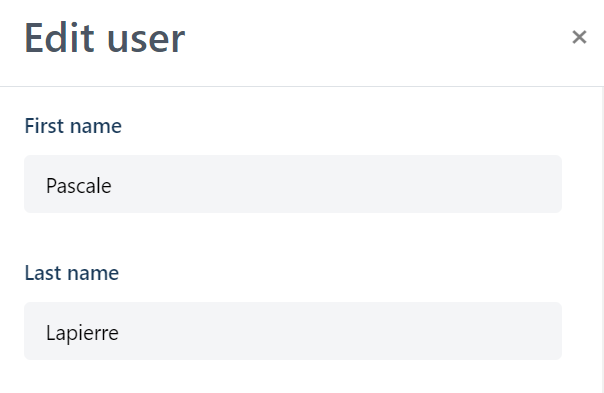
- On the Edit user panel, scroll to the bottom.
- Click Deactivate.
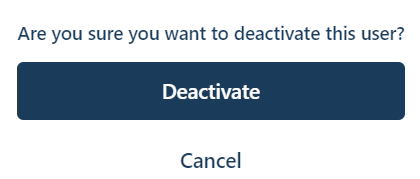
- At the confirmation prompt, click Deactivate again.
Note: You can reactivate a user if required. To reactivate a user, follow the steps above and click Activate.