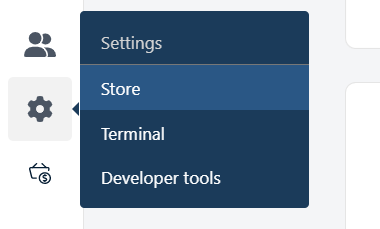
- On the main menu, click Settings, then Store.
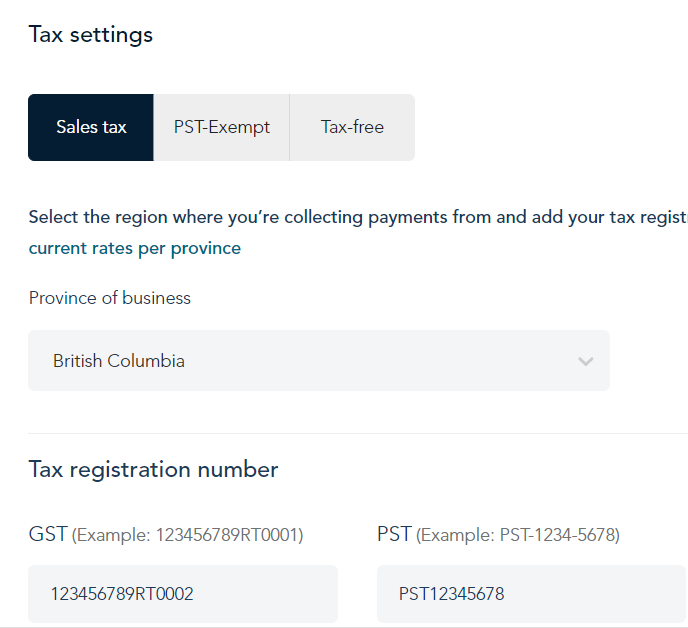
- On the Store settings page, scroll down to Tax settings.
- If you have your tax registration number ready, click Yes, I am eligible to collect taxes.
- Under Sales tax, select your Province of business.
- Under Tax registration number, enter the information required. This will vary by province. You may be asked to enter a registration number for one or more of these taxes: GST, PST, HST, RST, or QST.
- When prompted to confirm the tax rate, click checkbox next to "I agree".
- Click Save.
- If you sell products that are exempt from PST, continue to step 9. If you sell products that are exempt from all taxes, continue to step 10.
Note: When adding a product or editing a product, you can also indicate the product is PST-exempt or tax-free.
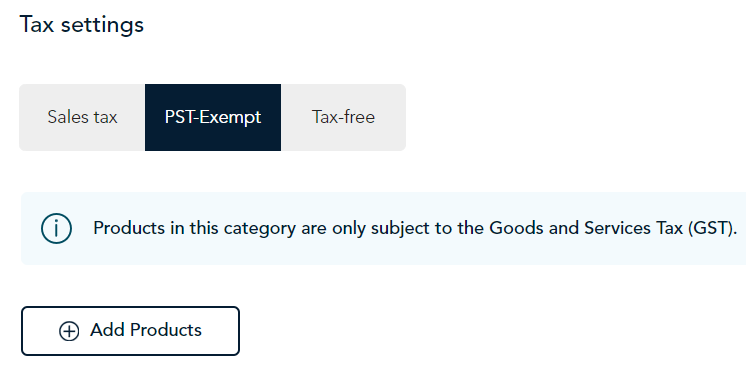
- To specify which products are exempt from provincial sales tax (PST):
- Click the PST Exempt tab.
- Click Add products.
- When the product panel appears, select the products or categories to which Go Retail should not apply the PST, then click Save.
- The panel closes and the products you selected will appear on the PST Exempt tab. When you sell these products, Go Retail will apply the GST only.
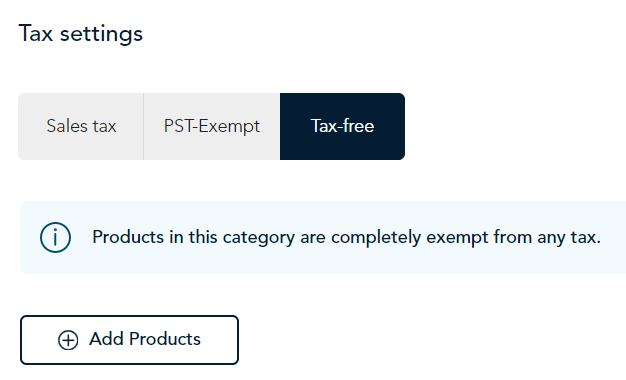
- To specify which products are exempt from all taxes:
- Click the Tax-free tab.
- Click Add products.
- When the product panel appears, select the products or categories to which Go Retail should not apply any tax, then click Save.
- The panel closes and the products you selected will appear on the Tax-free tab. When you sell these products, Go Retail will not apply any taxes.