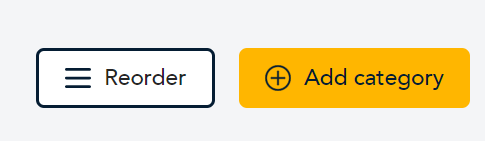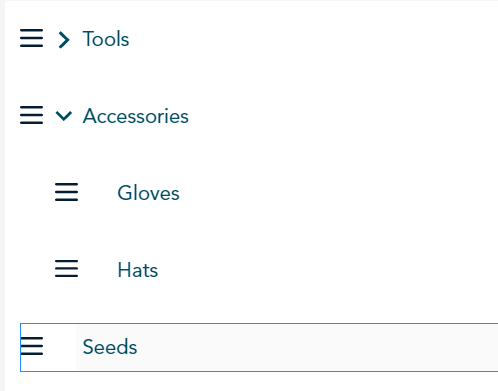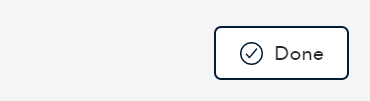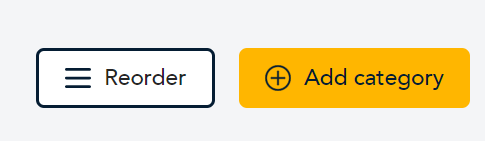 |
- Under Category list, click Reorder.
|
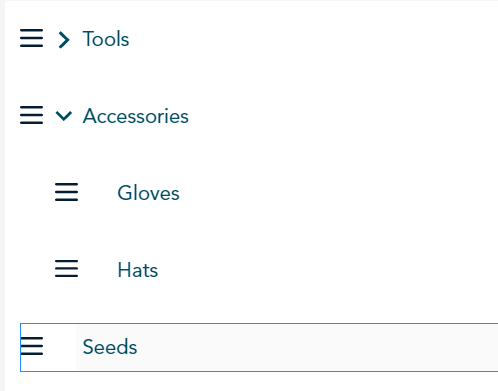 |
- A three-line ☰ icon appears in front of each category. Click any category and drag it to a new position within the same level in the hierarchy of categories. A plus (+) sign appears next to the mouse pointer.
Note: You can only move a category within the same level. You cannot move it to a different level either up or down.
- Release the mouse when the category is in the position where you want it.
|
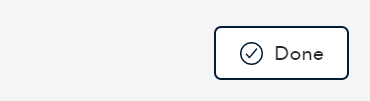 |
- Click Done. The three-line icons disappear. The Category list reappears with the categories in the new order.
|