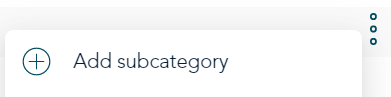
- In the Category list, hold your mouse over the category under which you want to create a subcategory.
- At the end of the row, click the options
 icon.
icon. - On the list of options, click Add subcategory.
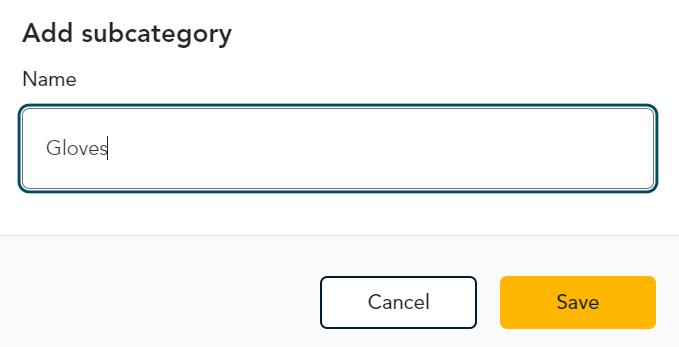
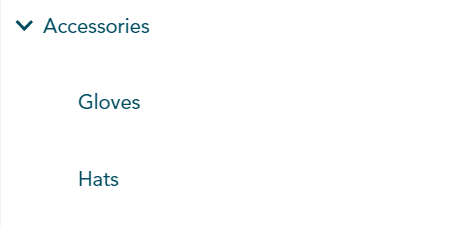
- The Categories page reappears showing the new subcategory in the Category list. You may have to click the arrow at the left of the category to expand it to see the subcategories.
- Continue adding more subcategories as needed.
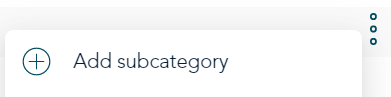
- To create a subcategory under another subcategory, hold your mouse over the subcategory, click on the options
 icon, and click Add subcategory.
icon, and click Add subcategory.
Tip: You can create up to 9 levels of subcategories for a total of 10 levels including the top level.