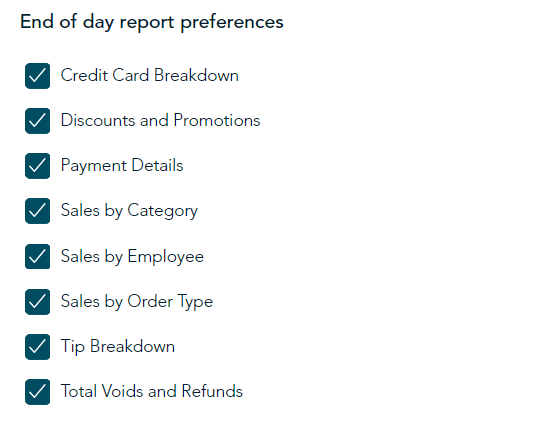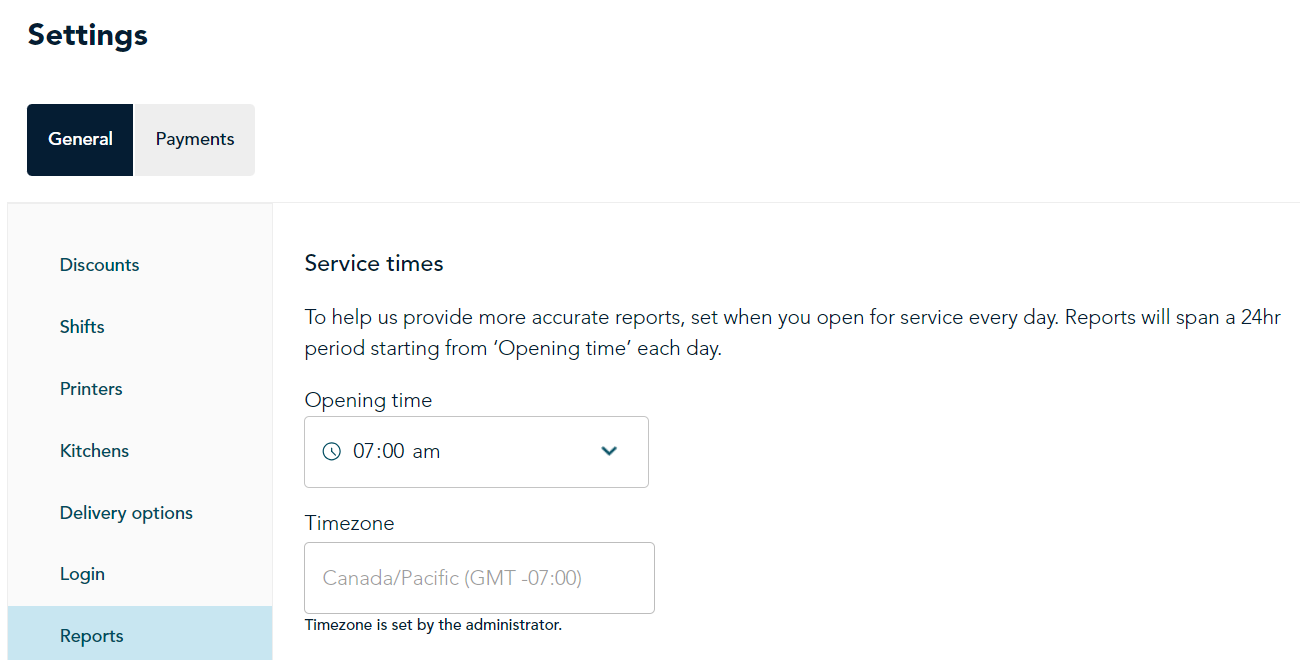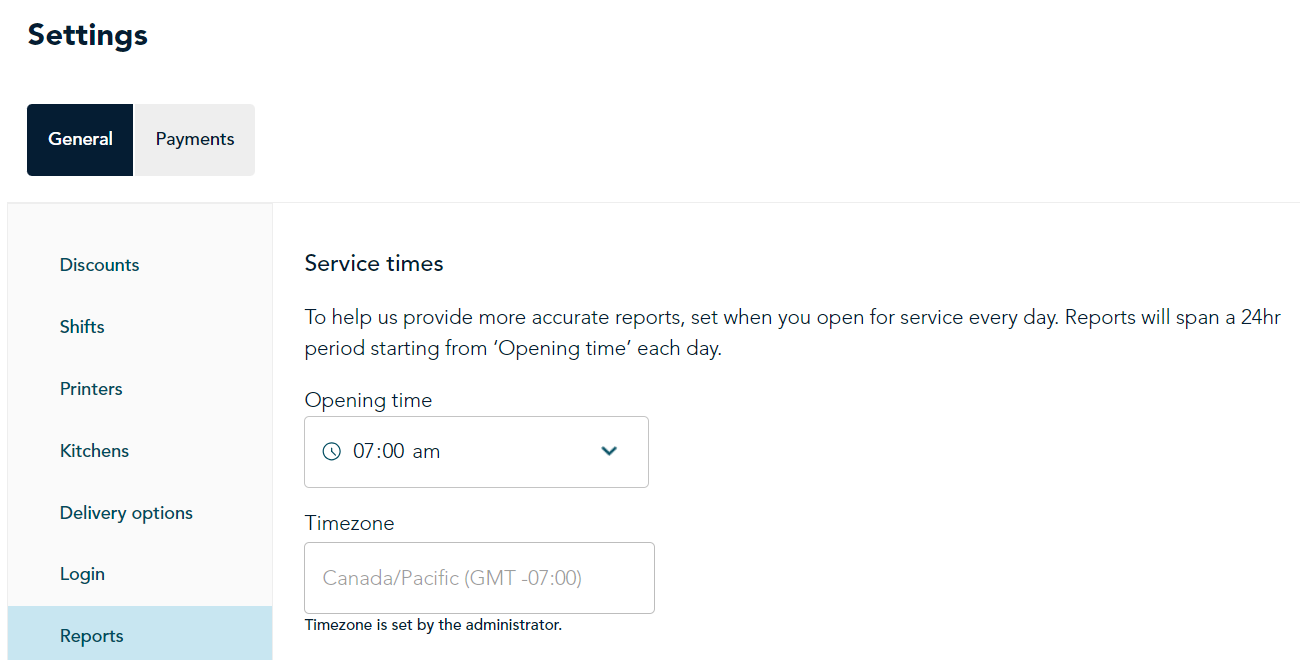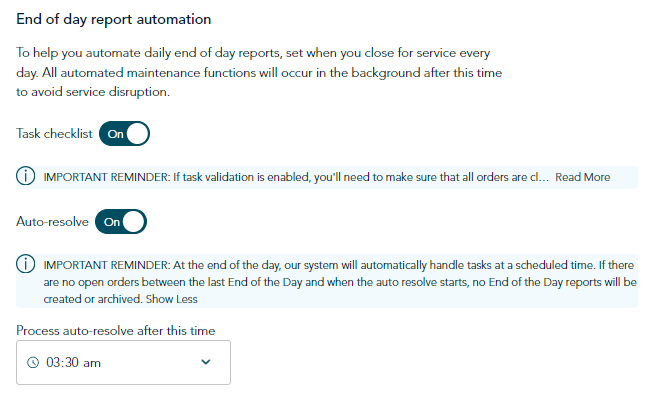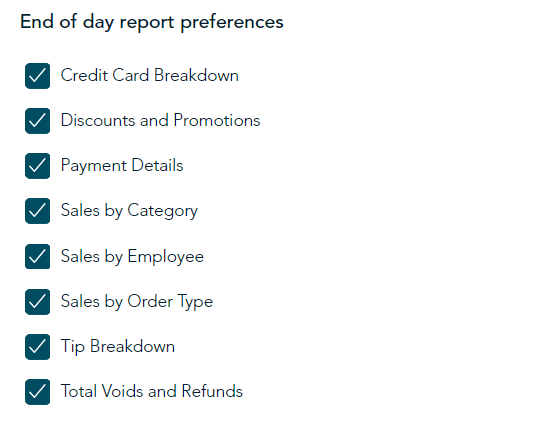Report settings
In the Moneris Go Restaurant portal, you can set the options related to reports.
- On the main menu of the portal, click Settings.
- On the General tab, click Reports in the navigation bar on the left.
- Under Service times, select the time at which your restaurant opens. Your reports will cover a 24-hour period starting at the opening time you selected.
Note: The time zone is set based on the information you provided when signing up. If the time zone is incorrect, contact Moneris support.
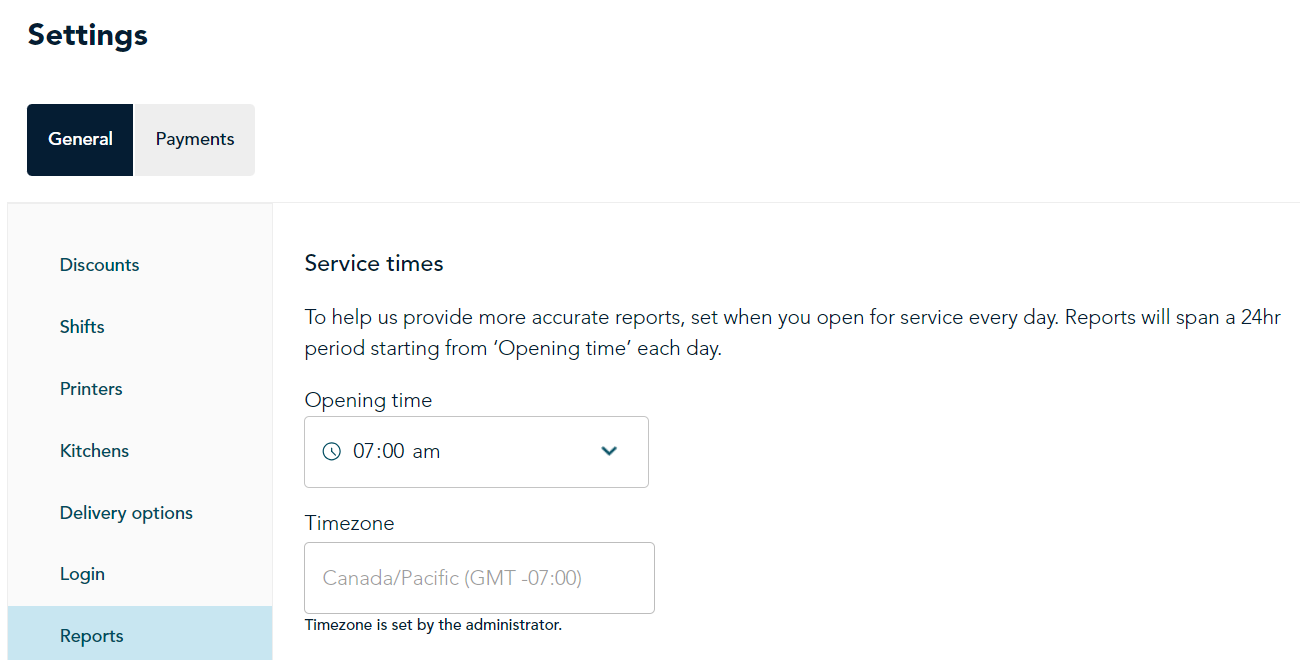
- Under End of day report automation, click the toggle next to Task checklist to turn validation on or off.
- If the toggle is ON, the Go Restaurant app will walk you through the tasks required to end your day. If there are open orders, the app will prompt you to close them before proceeding. If any users are still logged into the app, it will prompt you to ask them to log out.
- If the toggle is OFF, the Go Restaurant app will complete the end of day report without prompting you to close all any open orders or asking users to log out.
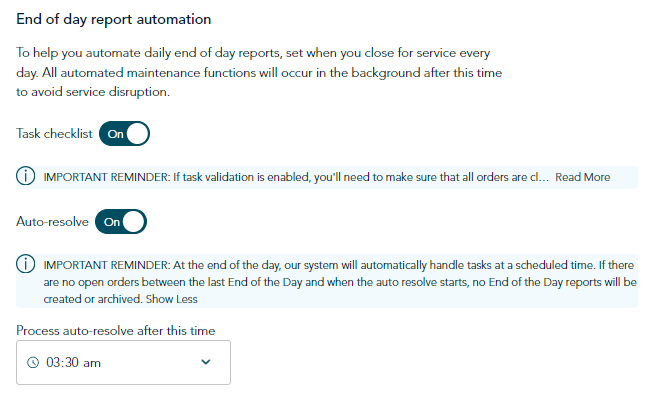
- Click the toggle next to Auto-resolve to turn this option on or off.
- If the toggle is ON, the Go Restaurant app will automatically resolve the tasks required to end your day after the time specified in step 6.
- If the toggle is OFF, the Go Restaurant app will not automatically resolve the tasks required to end your day after the time specified in step 6.
- In the field Process auto-resolve after this time, select a time. After the selected time, the auto-resolve option will function if enabled.
- Under End of day report preferences, place a checkmark beside each element you wish to be included in the End of day report.