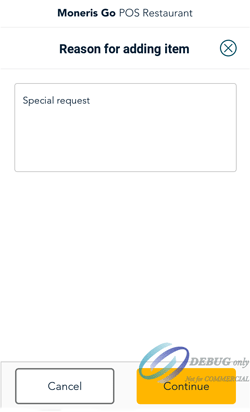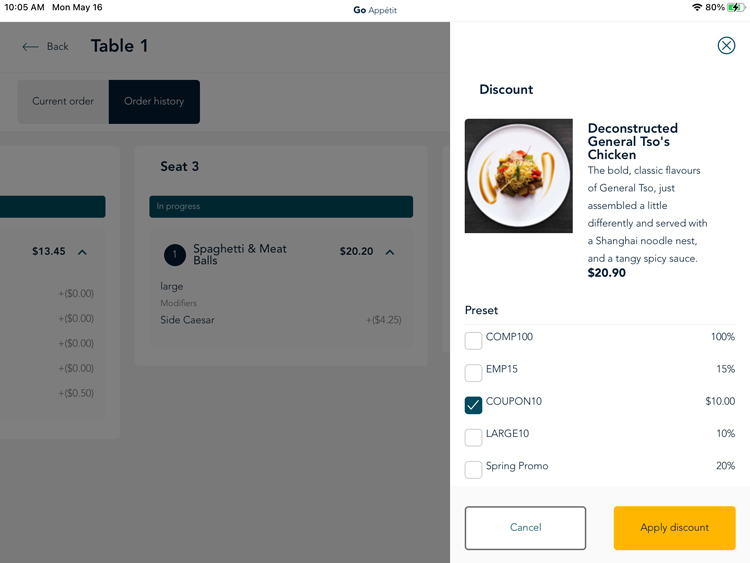| Term: |
Refers to: |
| Moneris Go Restaurant app |
The restaurant app that resides on a tablet (such as an Apple® iPad®). The Moneris Go Restaurant app is your main work space to conduct day-to-day operations, including taking orders and payments from your customers.
|
| Moneris Go Restaurant portal (“Go Restaurant portal” or “the portal”) |
This is the back office, cloud-based restaurant portal that should be accessed from a PC or laptop. This portal is used to perform administrative tasks such as employee management, data setup, inventory management, menu creation, and reporting. |
| Moneris Go terminal (“MG terminal” or “the terminal”) |
This portable all-in-one terminal is connected to the POS app on your tablet and allows your customers to enter their payment cards and to respond to payment prompts. |
| Moneris Kitchen Display (“Kitchen Display app”) |
This optional app is used in your kitchen/food prep area to display orders. The Kitchen Display app runs on a separate tablet from the Go Restaurant app where you take orders. |
| Tablet |
Refers to an Apple iPad.
|
| “Long press” and “tap” |
In the app, sometimes you may need to press and hold an on-screen element to interact with it; this is called a “long press”.
The term “tap” is used to denote a shorter press on an on-screen element.
|
| Options icon |
This term refers to the three vertical dots that appear beside certain elements in the app. Tapping the options icon brings up interaction options for the element with which the menu is associated.
The options icon will appear in different ways depending on the context and the screen on which it was accessed.
 
|
| Menu icon |
The icon consists of three horizontal lines that appear in the top right corner of the app. Tapping the menu icon brings up the main menu of the app.

|
| Online Ordering system |
This term refers to an online component for handling orders online. |

![]()