On the Main menu, tap Reports > Transaction Reports > Transactions.
Respond to any security prompts that appear.
The Transaction Report search screen appears.
Tap the Select Type field to display the drop-down list, then tap the type of search you wish to perform.
By date: Tap Date to see transaction details for a specific date.
To enter or change the date, tap the date field and key in a new date using the terminal keypad, then tap OK.
By batch: Tap Entire Batch to see details for all the transactions in the current batch.
Tap OK to generate the report.
The terminal displays the report on screen.
If the report extends past the screen, swipe up to see more.
If no transactions are found, there were no transactions approved on the date specified or the current batch may be empty.
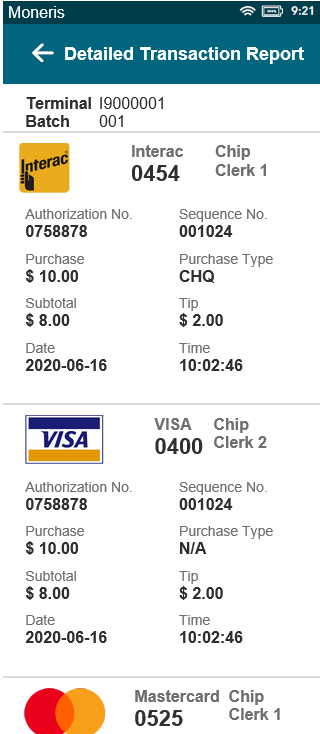
Choose from the following actions
To print the report, tap Print, or press 1 on the terminal keypad.
To change the type of search, tap Back.
To clear the screen and return to the Transaction Reports menu, tap OK.