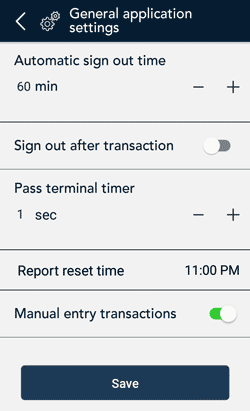
- Tap the Main menu
 icon, tap Settings, then tap General application.
icon, tap Settings, then tap General application.
The General application settings screen appears.
- To change the settings, follow these instructions.
- Automatic sign out time. The application will automatically sign you out after a specified time period (in minutes) of no activity. Tap the minus sign or plus sign to change this time period.
- Sign out after transaction. This option is disabled by default. If you enable it, the application will sign you out after you complete each transaction.
- Pass terminal timer. When a customer response is needed, the application displays the “Please pass the terminal to your customer” screen for 1 second. Tap the minus sign or plus sign to change this time period.
- Report reset time. This is the time when your reports will reset to $0. To change it, tap the field and set a new time. For example, if you set it for 12:00am, the reports in the application will cover the period from 12:00 a.m. to 11:59 p.m. It is best to set the Report reset time 2 to 3 hours outside of your typical business hours – if you close at 10 p.m. set it for 12 a.m., if you close at 2 a.m. set it for 4 a.m. If you are open 24 hours, choose a logical break point like a shift change.
Recommendation: If you changed the Report reset time, contact Moneris to change your batch close time (usually set to 11 p.m.) to reflect your Report reset time. This way, the time period covered in your batch file will match the time period covered in your reports.
- Manual entry transactions. This setting allows you to manually enter a credit card number for orders where the card is not present (CNP), such as mail, email and telephone orders. To disable manual entry, tap the toggle.
- When you are finished with the General application settings, tap Save.
The application returns to the Settings menu.
- To return to the default (Sale) screen, tap the Main menu
 icon, then tap Sale.
icon, then tap Sale.