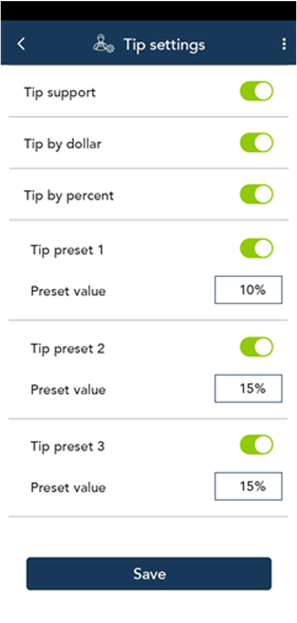
1. Tap the Main
menu ![]() icon, then tap Settings.
icon, then tap Settings.
2. On the Settings menu, tap Tip.
The Tip settings screen appears.
Tip Support: Enable this setting to prompt customers to leave a tip. Once you enable Tip Support the tip options will appear.
Tip by Dollar: Enable this setting to allow customers to enter a tip as a dollar amount.
Tip by Percent: Enable this setting to allow customers to enter a tip as a percentage of the total amount.
Tip Preset 1: Enable this setting to allow customers to enter a tip as a pre-set percentage. Tap the Preset Value field and enter a percentage (for example, 15), then tap the check mark.
Tip Preset 2: Enable this setting to allow customers to enter a tip as a pre-set percentage. Tap the Preset Value field and enter the percentage (for example, 20), then tap the check mark.
Tip Preset 3: Enable this setting to allow customers to enter a tip as a pre-set percentage. Tap the Preset Value field and enter the percentage (for example, 25), then tap the check mark.
3. When you are finished with the tip settings, tap Save.
The application returns to the Settings menu.
4. To
return to the default (Sale) screen, tap the Main menu ![]() icon,
then tap Sale.
icon,
then tap Sale.