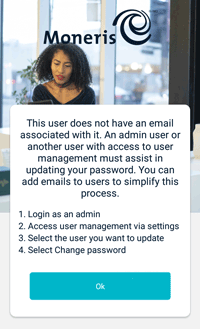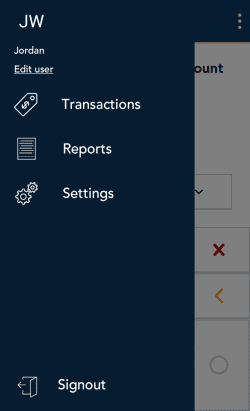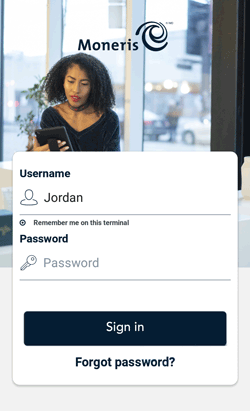
To sign in to Moneris Go:
1. Tap the Username field and enter your user name.
- Tap Remember me on this terminal. The application will remember your user name so that you don’t have to enter it the next time you sign in.
Note: The application can remember up to 3 user names. If you were not the last person to use the terminal, tap the Username field, and select your user name from the dropdown list.
To delete a name from the list, tap the x beside the name.
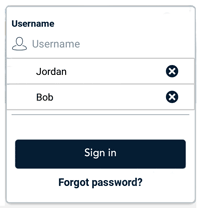
- Tap the Password field and enter your user password.
- Tap Sign in.
The application displays the default screen which is the Purchase screen.