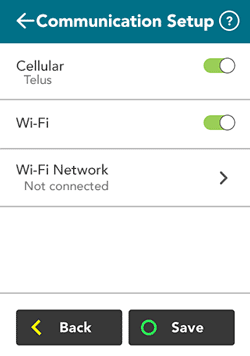
The Communication Setup screen allows you set up, view, and modify your wireless communication settings. You can choose cellular (4G) or Wi-Fi or both. When both are enabled, the terminal connects to the network with the strongest signal. For more information, refer to Wireless communication indicators.
Note: If you do not see the cellular option on the screen, refer to Wireless communication - Introduction to find out more.
1. From the Main menu, tap Settings > Communication > Communication Setup.
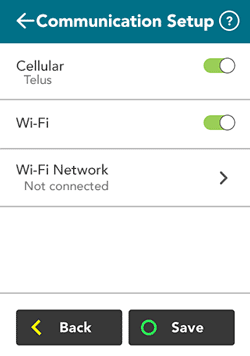
2. Tap the Cellular toggle to enable or disable cellular communication.
When cellular communication is enabled, the terminal communicates with Moneris from any location where 4G (or 3G ) service is available. The name of the cellular network (for example, Telus) appears below "Cellular".
If you choose to disable cellular communication, you must enable Wi-Fi in order to communicate with Moneris (see the next step).
3. Tap the Wi-Fi toggle to enable or disable Wi-Fi communication.
Note: If you disable Wi-Fi, the terminal will remember the Wi-Fi networks you have set up. You will not have to set them up again.
4. When Wi-Fi communication is enabled, you can:
§ Set up a Wi-Fi network either by scanning or by manual entry
§ View and modify saved networks (These are networks to which you have already connected)
5. Do one of the following:
§ If you made any changes on this screen, tap Save;
§ If you did not make any changes, tap Back.