Hardware setup
Connect
the Ethernet cable
Connect
the power supply cable

|
1. Insert
the plug connector into the adaptor box to form the complete power
cable. |
2. Insert the
power cable's barrel connector into the circular port labelled
with the power symbol  on the multi-port
box. on the multi-port
box. |
3. Plug the other end
of the power cable into a power source. The terminal will power on.
Recommendations: Always plug the
power cable into the power source last to avoid power surges. Use a power
bar equipped with surge protection if possible. Do not use the power cable
from your existing terminal, as it may damage your new terminal.
IMPORTANT! You must use the exact
power adaptor and cables provided by Moneris to work with your terminal.
Failure to do so may affect the operability of, or cause damage to, the
equipment.
Remove the protective film (if applicable)
If your terminal has a protective film covering the display screen,
peel the film off.
Hint: Peel
from the top right to the bottom left corner.
Install the paper roll

|
1. Lift
the printer latch up, and then pull back to open the lid and expose
the paper well. |
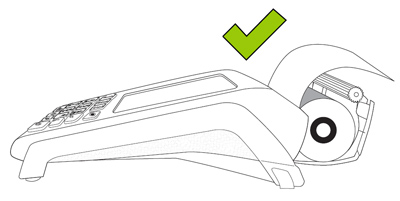
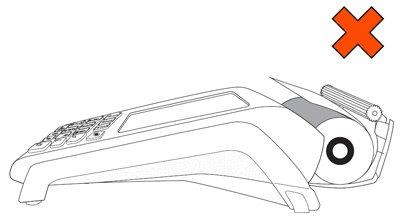
|
2. Insert the
paper roll into the paper well with the loose end unrolling from
the top of the roll toward the back of the terminal.
Note: If
the paper is installed backward, your printouts will be blank.
3. Unroll enough paper to extend at least
one inch (2.5 cm) past the back of the terminal. |


|
4. Close the lid,
and press down to snap it back into place so that the extended
paper is pressed securely against the closed lid and the faceplate.
Note:
The paper should unroll back over the top of the printer, not
unroll over the faceplate.
Note:
To advance the paper from the printer when the lid is closed,
you must press and hold down the paper feed key  when the terminal
is powered on. DO NOT attempt to manually advance the paper by
pulling it as this will damage the printer. when the terminal
is powered on. DO NOT attempt to manually advance the paper by
pulling it as this will damage the printer. |
5. Your hardware setup
is complete. Go to Software
setup.



 on the multi-port
box.
on the multi-port
box. 
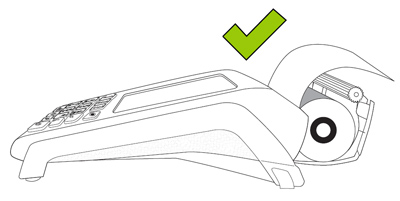
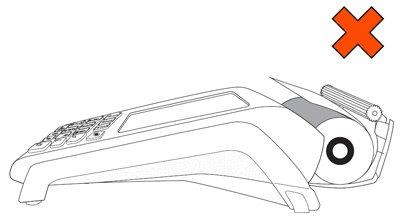


 when the terminal
is powered on. DO NOT attempt to manually advance the paper by
pulling it as this will damage the printer.
when the terminal
is powered on. DO NOT attempt to manually advance the paper by
pulling it as this will damage the printer.