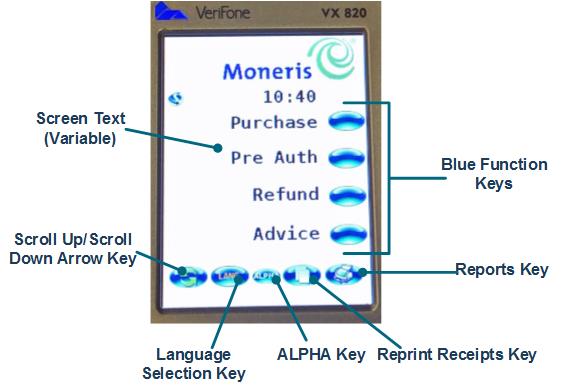
Touch any of the button icons on the terminal's touchscreen with your finger or a blunt object such as a stylus. The terminal will respond to the icon press in the same fashion as it responds to key presses.
Note: The icons are displayed along the bottom, and up the right side of the touchscreen. Touching screen text or an area on the left or in the middle of the screen will not produce any response.
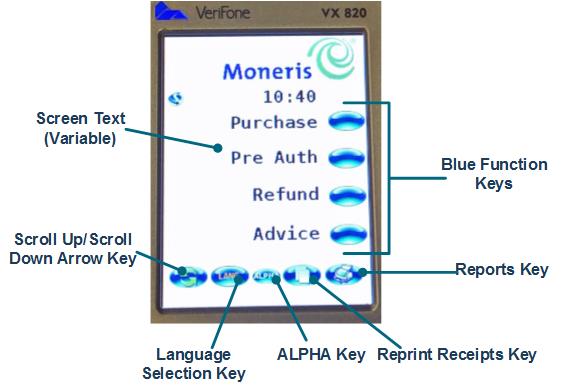
|
Icon name: |
Allows you to: |
|
|
select the option displayed on the right-hand side of the display screen beside the function key.
|
|
|
scroll down or up (press the yellow CORR key to toggle between scrolling up and down).
|
|
|
select the terminal language. |
|
|
enter alphabetic characters for personalized receipt text, Clerk IDs, etc. |
|
|
launch the REPRINT menu. |
|
|
launch the REPORTS menu. |