Tip Processing on the VX 520 has a number of features.
You can configure the terminal to prompt customers for a tip amount on Purchase, Pre-Authorization Completion and Advice transactions. If the customer enters a tip amount greater than 0, the amount is printed on the receipt below the base amount. For tip amount entry by customers on receipts, Basic Tip Processing prints a blank tip line below the base amount on Pre-Authorization receipts.
Basic Tip Processing is enabled in the Terminal
Parameters (Edit Terminal) menu. The parameter to enable/disable Basic
Tip Processing is called "Tip Processing". Once enabled, the
basic tip prompt appears before the customer is prompted to enter their
card. The customer can choose to enter a dollar amount, or they can bypass
the prompt by leaving it at $0.00 and pressing the green ![]() key.
key.
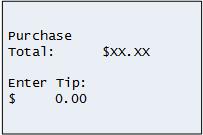
Once the tip is entered, the terminal prompts to confirm the amount of the Purchase + the tip amount entered.
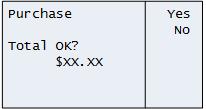
Note: Tip Processing is skipped on Signatureless Transactions.
This feature gives customers the option of keying in a dollar amount or a percentage when prompted for a tip on Purchases.
Enhanced Tip Processing is enabled/disabled on the Merchant Parameters (Edit Format) menu. The parameter to enable/disable Enhanced Tip Processing is called "EnhancedTipProc". Once enabled, the enhanced tip prompt appears before the customer is prompted to enter their card.
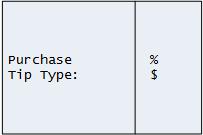
If a customer opts for a percentage, the terminal displays up to three pre-configured, selectable percentage amounts.
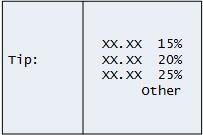
If the customer selects Other, they are prompted to enter the percentage of their choice.
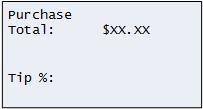
If the customer opts for a dollar amount, the terminal displays the basic tip prompt (as shown above).
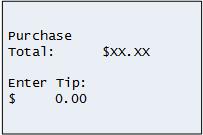
Once the tip is entered, the terminal prompts to confirm the amount of the Purchase + the tip amount entered.
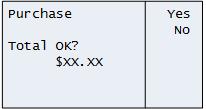
Note: On Pre-Authorizations and Pre-Authorization Completions, Enhanced Tip Processing works the same way as Basic Tip Processing.
You can also configure your terminal to give customers a No Tip option when prompting for tip entry. The Tip None feature is enabled/disabled on the Merchant Parameters (Edit Format) menu. The parameter to enable/disable Enhanced Tip Processing is called "TipNone". Once enabled, the No Tip prompt appears in conjunction with the Enhanced Tip prompt (described above).
If the customer selects NoTip, the terminal prompts for to confirm the amount of the Purchase.
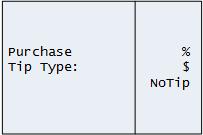
If a customer opts for a percentage, the terminal displays up to three pre-configured, selectable percentage amounts.
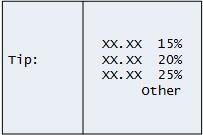
If the customer selects Other, they are prompted to enter the percentage of their choice.
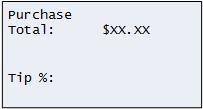
If the customer opts for a dollar amount, the terminal displays the basic tip prompt (as shown above).
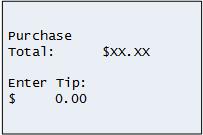
Once the tip is entered, the terminal prompts to confirm the amount of the Purchase + the tip amount entered, or if NoTip was selected, just the amount of the Purchase.
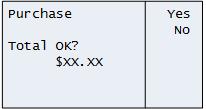
You can configure the terminal to prompt for suggested tip amounts, and to print suggested tip amounts on the Merchant copy of Pre-Authorization receipts. The tip amounts are calculated on the base amount using three pre-configured percentage amounts, and work in tandem with the Enhanced Tip Processing feature described above. In addition to enabling "EnhancedTipProc" on the Merchant Parameters (Edit Format) menu, the percentages need to be configured. The tip percentages are configured on the Terminal Parameters (Edit Terminal) menu. The percentage parameters are called "Sug Tip% 1 nn", "Sug Tip% 2 nn", and "Sug Tip% 3 nn". Finally, the feature to enable the gratuity guidelines to be printed on Pre-Authorization receipts is located on the Terminal Parameters (Edit Terminal) menu. The parameter is called "Gratuity Guide?".
When the Pre-Auth is completed, the amount of the tip can be entered based on what the customer selected.
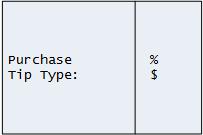
If a customer opts for a percentage, the terminal displays up to three pre-configured, selectable percentage amounts (the Sug Tip% values).
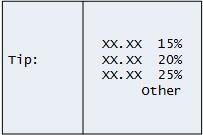
If the customer selects Other, they are prompted to enter the percentage of their choice.
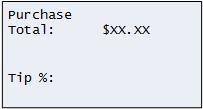
Once the tip is entered, the terminal prompts to confirm the amount of the Purchase + the tip amount entered (selected).
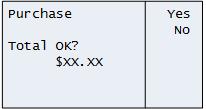
You can configure your terminal to automatically add a pre-setTip Percentage to all Purchase transactions. Tip Percentage is calculated on the base amount and printed on the receipt. The Pre-set Tip Percent feature is enabled/disabled on the Terminal Parameters (Edit Terminal) menu. The parameter to configure the Pre-Set Tip Percent is called "Tip % nn.nn". If anything other than 0 is entered, that percentage will be levied on purchases.
The customer is not prompted for tip entry. Instead, the "Total OK?" prompt includes the Purchase amount + the pre-set tip.
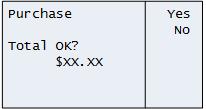
Note: Tip Percentage is skipped on Signatureless Transactions.
IMPORTANT: Entering a default tip percentage overrides every other tip prompting method and adds a tip to every transaction regardless of customer input. Only enable this feature if you intend on collecting a tip from every customer at the configured percentage.
For customer tip entry procedures, see Entering a Tip Amount.
To configure Tip Processing, see Configuring Tip Processing.